How To Add a Credit Memo
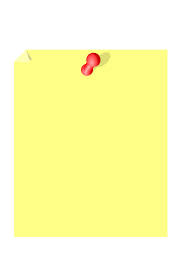 The credit memo is used in the event that a customer or client returns items that you’ve already recorded. Failure to set up a credit memo could result in the item being recorded twice; thus, throwing off your entire balance. Intuit acknowledges this potential problem and offers users a quick and easy solution through the use of credit memos.
The credit memo is used in the event that a customer or client returns items that you’ve already recorded. Failure to set up a credit memo could result in the item being recorded twice; thus, throwing off your entire balance. Intuit acknowledges this potential problem and offers users a quick and easy solution through the use of credit memos.
To set up a credit memo, choose Create Create Memos/Refund under the Customers menu from within the main Quickbooks portal area. Scroll down to the Customer/Job field and choose the appropriate customer and job for which you are issuing the memo/refund. If the customer has multiple jobs, double-check to make sure the memo is attached to job for which you want to issue a refund.
Next, choose a template for your memo under the Lists menu. Once you click the drop-down menu, you’ll see a list of available templates from which to choose. Select the desired one and proceed to the next step.
You will now need to specify the Accounts Receivable to use with the memo. Click the Account drop-down button and choose the appropriate account. In the line item, enter the item (or items) being returned by the customer/client. It’s recommended that you use the exact same billing information as displayed on the original billing statement or invoice.
Quickbooks also allows users to specify a class with credit memos. This step is completely optional, but doing so will allow you to track your transactions with greater ease. If you run a business with multiple branches, for instance, you may want to set up a unique class for each branch. And assuming one of these branches requires the use of a credit memo, you can use a class to connect the memo with the appropriate branch.
Another optional step in creating a credit memo is adding a customer message. If you want to include a message to the customer or client, select a previously used message from the drop-down box or create a new one from scratch.
When you are finished setting up the credit memo, click Save to complete the process. Upon clicking Save, a new window will appear asking you how you wish to use the credit memo. Choose one of the three following options:
- Retain as an available credit
- Give a refund
- Apply to an invoice
