How To Add Your Company Logo To Invoices or Other Forms
 Your logo is an essential component of any media related to your business; therefore, it’s recommended that you include it on your invoices. If you’re new to Quickbooks, you may struggle to find this option. Rest assured, though, Intuit includes an option for users to add their company logo to invoices, forms, estimates, sales receipts and other documents.
Your logo is an essential component of any media related to your business; therefore, it’s recommended that you include it on your invoices. If you’re new to Quickbooks, you may struggle to find this option. Rest assured, though, Intuit includes an option for users to add their company logo to invoices, forms, estimates, sales receipts and other documents.
Start by opening the document you wish to add a logo to in Quickbooks. If you wish to add a logo to an invoice, for instance, click the create new invoice icon. If you look at the top of your screen, you should see a Customize option. Click this button to open a drop-down menu, at which point you should find (and click) the “Customize Design and Layout” link. Next, click the “Customize Data Layout” button.
Click the Basic Customization button at the bottom of the Additional Customization screen. In this window, you should see an option for Use Logo. Click the check box next to this option to enable the use of a custom logo. If this is your first time using a logo, a new window will open in which you can select your preferred logo. If you’ve been using a logo but want to change it, you can do so by clicking the Select logo button.
Note: it’s recommended that you use a square (or roughly square shaped) logo. Don’t worry too much about the size, as you can resize it down in Quickbooks. You can’t, however, change the shape of your logo unless you have a functional graphic/photo editing program.
When you are finished choosing your preferred company logo, click the Open button to return back to the main menu. Once here, you can preview your logo and how it will look on the respective document. If you are unhappy with it, feel free to go back and make changes. Of course, you can always change your logo later by repeating the steps listed here, but it’s recommended that you choose a logo you are happy with before proceeding.
Lastly, perform a final check of your logo by clicking the Print Preview button. This will open the logo on a larger screen, allowing you to see each and every detail. Click close to exit out of the preview and OK to save the changes.
Did this tutorial work for you? Let us know in the comments section below!
Inagurual ‘Quickbooks Connect’ Kicks Off Next Month
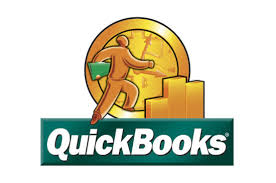 Intuit is preparing to host its inaugural Quickbooks Connect event on October 21-23 in San Jose, California. The event, which will be held at the San Jose Convention Center, aims to connect accountants, entrepreneurs, small business owners and developers alike. To learn more about Quickbooks Connect and what to expect, keep reading.
Intuit is preparing to host its inaugural Quickbooks Connect event on October 21-23 in San Jose, California. The event, which will be held at the San Jose Convention Center, aims to connect accountants, entrepreneurs, small business owners and developers alike. To learn more about Quickbooks Connect and what to expect, keep reading.
Quickbooks Connect will offer tools, seminars and other learning material to help attendees take their business to the next level. Being that this is the first ever Quickbooks Connect, we still don’t know what exactly Intuit has planned. However, the company did reveal some general information on its website, laying out the basic areas of focus for the event.
According to http://quickbooks.intuit.com/connect, Quickbooks Connect will host numerous keynote speakers, expert speakers, on-the-spot help, Quickbooks training seminars, networking, hands-on workshops, and a developer “hackathon.” During the hackathon, developers compete against one another to build a Software-as-a-Service (SaaS) app that’s compatible with Quickbooks. Developers will receive in-depth training and guidance on the Quickbooks API, as well as free consulting. All SaaS apps built during the hackathon will be tested live at the event on October 20-21.
Quickbooks Connect is broken up into three different parts: the pre-conference, the conference, and the post-conference. Pricing varies depending on which part of the event you wish to attend. If you are interested in attending, click on the link mentioned in the paragraph above for more information.
Sponsors of the Quickbooks Connect event will include LinkedIn, Visa, Avalara, Facebook For Businesses, Apps.com, Mavenlink, Jobber, and more.
“Whether you’re developing a new small business SaaS app on the QuickBooks platform, want to complete an Apps.com app or create a QuickBooks Online integration, join us for our two day round-the-clock pre-conference Hackathon! This is the perfect chance for you to take advantage of in-depth training and consulting directly from the Intuit team as you design, code, and test your app. Judging begins early evening on Tuesday with an elite panel of judges and an audience full of: VC’s, small businesses, accountants, and peer developers. The grand-prize winner will be announced Wednesday from the QuickBooks Connect main stage. Both solo and team projects are welcome, so come prepared with ideas to wow small businesses, accountants, and the judges,” wrote Intuit in its description of the upcoming Quickbooks Connect event.
Do you plan to attend Quickbooks Connect? Let us know in the comments section below!
How To Void or Delete a Bill In Quickbooks
 Can’t seem to locate the “void” or “delete” bill option in Quickbooks? Regardless of which one you are trying to do, we’re going to walk you through the steps here.
Can’t seem to locate the “void” or “delete” bill option in Quickbooks? Regardless of which one you are trying to do, we’re going to walk you through the steps here.
Before we start, it’s important to note that voiding and deleting are two different tasks. When you void a bill or payment in Quickbooks, it will remain in your account but with a $0 balance. When you delete a bill or payment in Quickbooks, it will complete remove it from your account. In addition, any bills payments will be returned with an unpaid status. Make sure you choose the option that’s best suited for your needs before proceeding.
Intuit recommends users back up their company file before attempting to either void or delete a bill. This is to done as a safeguard to prevent any accidental deletions of the wrong bills. If you happen to delete the wrong bill, it could throw off your entire account. Having a copy of the original company file on hand will allow you to revert your account back to its original state in the event of accidental deletions or other errors/mistakes.
When you are ready to void or delete a bill, access Chart of Accounts > Lists and double-click Accounts Payable to open a register. Some users may have multiple Accounts Payable, so you need to choose the one that’s connected with the bill you wish to void or delete. Scroll through the options under Lists to select the appropriate Accounts Payable.
With the register window open, navigate to the bill or bill payment you wish to void or delete. If you wish to perform a search for the bill, click on the Go to option at the top of the page. This will allow you to perform a search of all bills within the respective Accounts Payable.
Once you’ve located the bill, click the Edit menu >and choose Void bill or Void bill payment to void the bill and click Record to save the changes.
If you wish to delete the bill altogether, click the Edit menu > Delete or Delete bill payment to completely delete the bill and remove any and all records of being associated with your account. If you receive a prompt asking you to confirm the bill’s deletion, select Yes to continue and proceed with the deletion.
Did this tutorial work for you? Let us know in the comments section below!
Intuit Acquires Cloud Service Company itDuzzit
In an effort to further boost its cloud computing capabilities for small-to-medium-sized businesses, Intuit has acquired the Chicago-based startup company itDuzzit for an undisclosed amount.
itDuzzit isn’t your typical provider of cloud-based services, however. Instead, they offer what’s known as “if this then that” (IFTTT) services. The easiest way to describe IFTTT services is that it’s a combination of web and mobile applications integrated together on the cloud. Intuit’s goal with the acquisition is to add itDuzzit’s IFTTT capabilities to its Quickbooks platform. “This acquisition brings us closer to achieving our mission of helping every small business app connect to the QuickBooks platform,” said Avi Golan, VP and GM, Intuit Partner Platform.
So, what should you expect if you are already a customer or client of itDuzzit? Details of the acquisition remain undisclosed, but Intuit confirmed that it would not be taking down the itDuzzit platform. You can rest assured knowing the service will continue to operate and function as intended.
Of course, Itduzzit isn’t the only player in the IFTTT market. One of its direct competitors is Zapier, which offers a similar service linking web and mobile services to the same platform using cloud technology. Itduzzit stands above the rest, however, in several ways, including its sophisticated, user-friendly integration that requires little-to-no coding. It’s often difficult for small businesses to use services such as this due to the steep learning curve.
Thankfully, Itduzzit solves this problem by offering a quick and easy solution that anyone can use, regardless of his or her experience level. It’s an incredibly easy to use service that integrates seamlessly, without the need for extensive coding. And now that Intuit owns this service, we’ll likely see it implemented in Quickbooks and other Intuit products.
Intuit announced the acquisition of itDuzzit on the official company blog, saying the following:
“I have very good news – Intuit has acquired itDuzzit! As you may know, itDuzzit is a cloud-centric integration platform that offers tools and pre-built integration solutions for hundreds of web-based and mobile applications.
Beyond purchasing the technology, we are really happy to welcome itDuzzit’s two founders– Joe Dennis and Steve Mendoza to Intuit. Joe and Steve created the core technology that makes it simple and fast to sync data between cloud applications – connecting apps in minutes.”
What are your thoughts regarding Intuit’s acquisition of Itduzzit? We’d love to hear your opinions in the comments section below!
How To Print Pay Stubs In Quickbooks
 Still trying to figure out how to print pay stubs in Quickbooks? Even if you happen to forget your voucher checks, you can still fire up Quickbooks to print stubs for your employees. Quickbooks will print the stubs in a landscape format, meaning the pages will contain multiple stubs. This allows for a fast and efficient method for creating pay stubs.
Still trying to figure out how to print pay stubs in Quickbooks? Even if you happen to forget your voucher checks, you can still fire up Quickbooks to print stubs for your employees. Quickbooks will print the stubs in a landscape format, meaning the pages will contain multiple stubs. This allows for a fast and efficient method for creating pay stubs.
To print pay stubs in Quickbooks, access the File Menu > Print Forms > Pay stubs. Now go through the list of available checks and their respective dates. If you don’t see the check you wish to print listed here, click the drop-down arrow next to Bank Account and choose another account from the list.
It’s important to note that Quickbooks automatically fills in date for each check stub by default. If this date is incorrect and/or you wish to change it for whatever reason, enter a new starting and finish date in the Checks Dated and Thru field. Double-check this field to ensure it’s correct before proceeding, because you won’t be able to change the date on your pay stubs once they are printed.
You should now select the paychecks for which you need the stubs printed. Quickbooks will automatically print the entire list by default; however, you can click on individual checks within the list to remove them. If you wish to print all but one check in a list, for instance, you should click on the check to omit it from the printing task. Alternatively, you can select None to print individual checks instead of an entire list.
When you are finished selecting the checks you wish to print, click OK, followed by choosing a font (optional) and the number of print copies.
What should you do if Quickbooks isn’t printing your pay stubs? First, check to make sure the correct printer is selected in Quickbooks. If you have multiple printer drivers installed on your desktop or laptop computer, it could be trying to print from an old printer — one that’s no longer connected to your computer. Nine out of ten times, this problem is caused by Quickbooks trying to print via a disconnected or non-existent printer. If the right printer is selected and your pay stubs still aren’t printing, refer to Intuit’s help section for more information.
Did this tutorial work for you? Let us know in the comments section below!
Google Boosts Cloud Capabilities With Acquisition of Zync
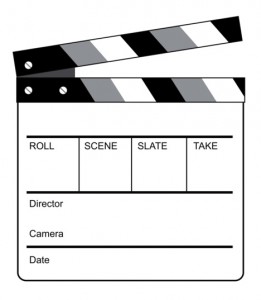 Google recently boosted its cloud computing capabilities by purchasing the San Francisco-based video and special effects company Zync, Inc.
Google recently boosted its cloud computing capabilities by purchasing the San Francisco-based video and special effects company Zync, Inc.
Zync is known for its role in a number of big-budget Hollywood movies, including “Transformers,” “Star Trek Into Darkness” and “Looper.” The special effects company offers its graphic rendering service to movie production companies, allowing them to use their cloud-based computing processes for a fee. Most people are completely unaware as to how much computing power is necessary to render CGI and special effects in movies such as these. It’s companies like Zync who are able to create realistic computer-generated images, essentially making the viewer feel like he or she is in the movie.
In the past, a large portion of the cloud-based computing processes for tasks such as these went through Amazon Web Services (AWS). With Google now at the helm, though, rendering services may soon be switched over to Google’s cloud rather than AWS. While Google has yet to disclose what (if any) major changes they will make to Zync, they did state that services will be sold on a per-minute basis.
Cloud technology has become a hot topic as of late, with several major tech companies — Google, Microsoft, Intuit, Amazon and Adobe — jumping on the bandwagon. As the race for the “best” cloud services heats up,Google is pulling out all the stops to try and keep up. Its latest acquisition of Zync is just one more signal that cloud computing is here to stay.
The search engine giant announced the news on its cloud computing blog, issuing the following statement:
“Today we are announcing that Zync Render, the visual effects cloud rendering technology behind Star Trek Into Darkness and Looper, is joining the Google Cloud Platform team.
Creating amazing special effects requires a skilled team of visual artists and designers, backed by a highly powerful infrastructure to render scenes. Many studios, however, don’t have the resources or desire to create an in-house rendering farm, or they need to burst past their existing capacity.”
So, how much did Google pay for thi
Other acquisitions made by Google this year include the following:
- Bitspin
- Nest Labs, Inc.
- Imperium
- DeepMind Technologies
- SlickLogin
- spider.io
- GreenThrottle
- Titan Aerospace
- Rangespan
- Adometry
- Appetas
- Stackdriver
- MyEnergy
- Quest Visual
- Divide
- Skybox Imaging
- mDialog
- Alpental Technologies
- Dropcam
- Appurify
- Songza
- drawElements
- Emu
- Directr
- Jetpac
- Gecko Design
Do you this acquisition was a smart move by Google? Let us know in the comments section below!
Intuit Acquires UK Payroll Service PaySuite
 Intuit, maker of Quickbooks, announced the acquisition of the U.K.-based payroll service PaySuite earlier this month.
Intuit, maker of Quickbooks, announced the acquisition of the U.K.-based payroll service PaySuite earlier this month.
According to a blog post made by Intuit, Quickbooks is used by some 1.7 million users worldwide, making it the most popular business accounting software. Intuit also shared some insight into its decision regarding the acquisition of PaySuite, stating that it will help them accomplish their goal of achieving “best-in-class add-on services that integrate seamlessly with our core accounting application.”
So, what exactly is PaySuite? And why does Intuit believe it will boost their presence in the accounting software market? PaySuite is an all-inclusive business payroll service based out of the U.K. Unlike most payroll services, however, PaySuite offers a variety of helpful tools and features to streamline the process of running a business. Of course, this is a similar approach used by Intuit, which also offers a variety of tools and features in its Quickbooks products.
Another reason why PaySuite shines above competing payroll services is because it’s designed with an emphasis of simplicity and ease of use. Once you’ve entered the number of hours worked by employees, it will automatically calculate the appropriate tax, generate an electronic payslip, and then send Real Time Information (RTI) submission to the HMRC. This hands-off approach is one of the many reasons why so many U.K. businesses choose PaySuite for their payroll services.
Intuit notes that the recent acquisition of PaySuite is part of a larger plan to offer small businesses a full-range of cloud-based software. With PaySuite under its belt, Intuit can help small businesses integrate their payroll data directly into Quickbooks, which subsequently will save time and energy.
Some of the different features offered in PaySuite include:
- Bacs
- Reporting
- Real-time data
- Cloud technology
- Unlimited employees
- P45
- Calculate PAYE and NI
- Electronic payslips
- Pensions
- Unlimited Payrolls
“All the features you need to pay your wages/ PaySuite has been designed for the needs of small-medium businesses. Simply enter the hours your staff have worked, PaySuite will then calculate the PAYE and NI. You can then file with HMRC your Real Time Information (RTI), generate a payslip by email or simply print it off.,” wrote PaySuite on its official website.
Remember to check back with our blog here at MyVao.com for the latest updates on Intuit and Quickbooks!
Do you think this acquisition was a smart move for Intuit? Let us know in the comments section below!
How To Print The Check Register
 Can’t seem to locate the option to print the check register in your Quickbooks account? This is obviously a critical process that nearly every business owner will use at some point or another. If you are balancing your bank account, for instance, you’ll probably want copies of your statements and transactions. But how exactly do you print the check register in Quickbooks?
Can’t seem to locate the option to print the check register in your Quickbooks account? This is obviously a critical process that nearly every business owner will use at some point or another. If you are balancing your bank account, for instance, you’ll probably want copies of your statements and transactions. But how exactly do you print the check register in Quickbooks?
Steps To Printing The Check Register
Thankfully, printing the check register is a quick and easy process that should only take a couple minutes to complete. Intuit has streamlined the process by implementing several convenient shortcuts designed specifically for this task. So the next time you are looking to print the check register in your account, refer to this blog post for a simple step-by-step walkthrough.
To print the check register, fire up your Quickbooks and access Edit from the main menu, followed by Use Register. You should see a list of applicable accounts appear on your screen. Scan through the accounts and choose the one that you wish to print and click OK. Lok at the top of the register for the Print button. Click it and enter both a starting and end date for the range you wish to print. If you only want to print the check register for a particularly month, select the month in the date range. There’s no need to print the entire account history if you only need a select date, so make sure the range is set up appropriately.
Note: Quickbooks allows you to print the check register in split detail. If you wish to take advantage of this feature, click the box labeled Print splits detail. In doing so, Quickbooks will split the detail in two separate documents.
When you are finished choosing the account and date range for the check register, click OK followed by Print.
Exporting Check Register
Some users may prefer to export their check register as a text or CSV file rather than print it. The process is pretty much the same, only with a few minor changes. Before you click Print, choose Settings > and select either ASCII Text File, Comma Delimited File or Tab Delimited File. Choose a location to store the file (e.g. your computer hard drive, flash drive, cloud, etc.) and click Save.
Did this tutorial work for you? Let us know in the comments section below!
How To Set Default Invoice Template In Quickbooks
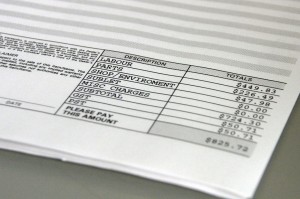 If you send invoices to customers and clients on a regular basis, you may want to define a default template. Granted, you can always manually choose a template during each time you create an invoice, but a smarter (and faster) method is to set a default template. Doing so will automatically include your custom template each time you send an invoice, allowing you to focus on other aspects of running and managing your business.
If you send invoices to customers and clients on a regular basis, you may want to define a default template. Granted, you can always manually choose a template during each time you create an invoice, but a smarter (and faster) method is to set a default template. Doing so will automatically include your custom template each time you send an invoice, allowing you to focus on other aspects of running and managing your business.
How To Set Default Invoice Template
To set a recently created invoice template as the default template, access Edit > Preferences > Sales & Customers > Company Preferences. In the miscellaneous section, you should see a drop-down list of all your templates. Click the drop-down arrow and choose the template you wish to use as your default packing slip when sending invoices to clients and customers. You can also choose a default pick list under the Sales & Order section. Don’t worry, you can always go back and change this later if you prefer.
Why Won’t My Invoice Template Save as Default?
Intuit notes that some users may not be able to set a default invoice template in their account. If you are experiencing difficulty setting a default invoice, you should first attempt to resort your invoice templates. This is done by choosing List > Templates > View > Re-sort list > and clicking OK. After resorting your templates, go and create a new “test” template under Customers > Create Template. Assuming it works, your new test template will automatically be set to default. Quickbooks normally sets your most recently created template as the default template. Of course, you can follow the steps mentioned above to choose any template as your default template, including old ones.
If resorting did not solve the problem, try testing a different invoice template. Go to Customers > Create Template and create a new test invoice with the standard template. Rather than choosing a custom template, however, it’s recommended that you choose one marked with “Intuit.” Enter the customer and item details on the invoice and click Save & Close.
The key thing to remember is that Quickbooks normally sets your most recently created invoice template as default. If you wish to choose a different default template, however, you can follow the steps mentioned above.
Did these steps work for you? Let us know in the comments section below!
China To Invest In Cloud Computing Technology
 We’ve talked about the boom of cloud computing before on our blog, but it was usually in the context of U.S.-based firms who’ve since embraced the technology. Now, it appears that China is stepping up its efforts to leverage the power of cloud computing.
We’ve talked about the boom of cloud computing before on our blog, but it was usually in the context of U.S.-based firms who’ve since embraced the technology. Now, it appears that China is stepping up its efforts to leverage the power of cloud computing.
According to a report published by the Chinese media agency China Times, China will invest an unknown sum to develop an industry chain of cloud computing systems. The project, which is being led by the National Development and Reform Commission (NDRC), will begin in 2016 and is expected to be complete by 2020.
But this isn’t only one step in a larger, broader goal of creating a cloud-based networked system in China. Chen Wei of the country’s Ministry of Industry and Information Technology said China is currently working on its 13th 5-year cloud-computing project.
So, how does China plan to build such a massive cloud-based system? Reports suggest that it will fund leading tech companies, encouraging them to further develop and expand their cloud computing technologies. By funding leading tech companies, China hopes to create a more dynamic and streamlined system of cloud computing technology.
Cloud computing has become a hot topic as of late, with both governments and private companies bolstering their efforts to utilize this efficient system. There are several key advantages to using cloud computing, including less maintenance, reduced startup costs, greater efficiency of resource usage, and ease of expansion. Of course, these are just a few of the many reasons why so many organizations are investing heavily into cloud computing.
A recent U.S.-China Economic and Security Review Commission report suggests that China is developing cloud technology for three main purposes: to expand its military capabilities, to provide greater IT resources to consumers, and to create an internationally competitive service industry.
“In recent years the Chinese government has prioritized the development of cloud computing technology with the twin goals of expanding Chinese military and civilian access to cloud computing information technology (IT) resources and creating an internationally competitive Chinese cloud computing service industry. As part of a larger development strategy for advancing Chinese software and information technology services, the Chinese government plans to make more than one billion dollars (USD) available over the next few years to drive cloud computing development,” stated the U.S.-China Economic and Security Review Commission report.
What are your thoughts on China’s plan to develop greater cloud based systems? Let us know in the comments section below!

