
Intuit Launches New Quickbooks Banking Feature Known as Quickbooks Cash
 Intuit is constantly updating Quickbooks with new features to help small- and medium-sized businesses (SMBs). One of the latest features added to Quickbooks is a multipurpose banking feature known as Quickbooks Cash. What Is Quickbooks Cash exactly, and how do you use it?
Intuit is constantly updating Quickbooks with new features to help small- and medium-sized businesses (SMBs). One of the latest features added to Quickbooks is a multipurpose banking feature known as Quickbooks Cash. What Is Quickbooks Cash exactly, and how do you use it?
What Is Quickbooks Cash?
Originally unveiled in August 2020, Quickbooks Cash is a new banking feature that’s designed to help SMBs better manage their money. Among other things, it features a high-yield savings account, a budgeting tool and a machine-learning cashflow prediction tool. If you sign up for a business account with Quickbooks Cash, you can also take advantage of free deposits. Quickbooks Cash even comes with a debit card that you can use to make purchases, both locally and online, using your business account.
“QuickBooks Cash delivers what current business accounts don’t — a banking experience that enables small businesses to accept payments, pay teams and vendors — with automatic reconciliation for easy financial management. Companies that have more working capital can take advantage of more opportunities,” said Intuit when announcing Quickbooks Cash.
Quickbooks Cash is designed to integrate seamlessly into Quickbooks Online. You can use it with the cloud-based accounting software’s payments and other core accounting features.
How to Get Started With Quickbooks Cash
To get started with Quickbooks Cash, you’ll need to sign up for an account. You can apply for a Quickbooks Cash account by following this link. Once approved, you’ll receive your debit card in the mail after about three to five business days.
Upon getting approved for Quickbooks Cash, you’ll need to connect a bank account to your new Quickbooks Cash account. Connecting these two accounts will allow you to transfer money into and out of your Quickbooks Cash account.
You can connect a bank account to Quickbooks Cash by clicking the “Cash Flow” menu and choosing “Transfer money” in the new “Quickbooks Cash” section. Next, choose the “Transfer in.” option. You will then need to enter the name of your bank in the “Account Type” field, after which you can click”Next.” After entering the name of your bank, you’ll be required to enter the account number and routing number of the account in the appropriate field. When finished, click “Next,” followed by “Sounds food.” In the next few days, Quickbooks will make two small deposits into your account, which you’ll need to confirm to verify your account and complete the setup.
What are your thoughts on Quickbooks Cash? Let us know in the comments section below!

Intuit’s Purely Green Program Offers Discounts on Clean Energy
 Quickbooks-maker Intuit is hoping to create a cleaner environment by offering discounts on clean, renewable energy. The company’s Purely Green Program will provide these cost-savings benefits to its employees, customers and business partners in Texas. Under the program, users can purchase wind turbine-generated energy at below-market prices, making it cheaper than traditional power produced by coal-burning power plants.
Quickbooks-maker Intuit is hoping to create a cleaner environment by offering discounts on clean, renewable energy. The company’s Purely Green Program will provide these cost-savings benefits to its employees, customers and business partners in Texas. Under the program, users can purchase wind turbine-generated energy at below-market prices, making it cheaper than traditional power produced by coal-burning power plants.
There’s been a growing shift from coal-burning power plants to clean and renewable energy sources like wind and solar in recent years. With coal-burning power plants, coal is burned to create steam. While effective at driving power-generating turbines, the burning of coal releases harmful pollutants into the atmosphere, some of which are believed to have a greenhouse effect. Wind turbines, on the other hand, don’t suffer from this problem. They feature two or three large propellers that spin when exposed to wind. As the turbine blades spin, they power a rotor on a generator, thus generating electricity.
To put the popularity of wind power into perspective, statistics show that roughly 4% of the world’s global power usage comes from this renewable energy source. In Europe, 11.4% of the region’s power usage comes from wind. Denmark, however, is the global leader of wind power, with wind accounting for roughly 40% of the country’s power usage.
The Purely Green Program is sure to have a positive impact on the renewable energy market by encouraging users to make the switch. Intuit’s employees, customers and business partners are eligible to receive discounts on wind power, giving them one more reason to transition away from coal-burning power plants. It’s unknown, however, exactly how much of a discount Intuit will offer through its Purely Green Program.
“Just Energy and Intuit are excited to offer customers discounted renewable power to electricity customers in Texas. The energy and renewable energy credits will be sourced from the Lone Star II Wind Farm located near Abilene, TX, and owned by EDP Renewables (EDPR),” wrote Intuit on its website.
News of Intuit’s Purely Green Program comes shortly after Earth Day, which was held on April 22, 2018. As part of Earth Day, dozens of other companies have announced initiatives to promote a cleaner environment. On April 9, 2018, Apple confirmed that 100% of its facilities worldwide are now powered by renewable energy, such as solar and wind. Google has also achieved this goal, using clean energy sources to power its data centers.

Intuit Launches New Loan Program
 Quickbooks maker Intuit has launched a new loan program to help entrepreneurs and business owners fund their operations.
Quickbooks maker Intuit has launched a new loan program to help entrepreneurs and business owners fund their operations.
Funding is one of the biggest hurdles faced by small businesses. According to the Wells Fargo Small Business Index, startups require an average of $10,000 to turn their idea of a profitable business into a reality. However, a survey conducted by the Kauffman Firm suggests that small businesses need $80,000. Regardless, funding is an essential component of starting and running a small business. Without capital, small business owners won’t be able to purchase inventory, cover overhead expenses, pay employees and more.
Intuit is hoping to help the countless small business owners who struggle to finance their operations by offering a new loan program. Known as Quickbooks Capital, the program will allow small businesses to access up to $35,000 in credit, with terms ranging from three months to six months.
Normally, credit is hard to acquire, especially for small businesses with little-to-no history. A study conducted by the Federal Reserve found that only 23% of businesses younger than five years were approved for credit. Statistics such as these can seem disheartening for small business owners. However, Quickbooks Capital offers a new, easier way to acquire capital. Intuit says the program uses machine learning to predict when a business’s invoices will be paid. Using that information, Intuit can create a clear picture of the respective business’s cash flow. If the business has positive cash flow, it will likely be approved for a loan through the Quickbooks Capital program.
As explained by Intuit’s Rania Succar, tech companies like PayPal and Amazon also offer loans to small businesses. Quickbooks Capital is different, however, because it’s the largest accounting platform.
“There are a number of tech companies that do small business lending in varying degrees,” said Rania Succar, head of QuickBooks Capital at Intuit, in an email to CNBC. “For example Square, PayPal and Amazon offer loans to merchants. As the largest small business accounting platform with approximately 2.4 million customers, the QuickBooks platform provides the most complete set of small business data available in the market.”
It’s important to note, however, that Quickbooks Capital is only available to Quickbooks users. This, of course, is just one more reason why you should choose Quickbooks for your financial accounting needs. Not only is a versatile accounting system, it can also offer a new financing option for your business.
What do you think of Quickbooks Capital?
How to Fix an Incorrect Deposit in Quickbooks
 So, you accidentally recorded an erroneous deposit in Quickbooks, and now you’re trying to fix it? We’re only humans, so mistakes such as this are bound to happen sooner or later. But even a single erroneous transaction can throw off your entire books, which is why it’s important to fix them ASAP. Follow the steps listed below to fix incorrect deposits in Quickbooks.
So, you accidentally recorded an erroneous deposit in Quickbooks, and now you’re trying to fix it? We’re only humans, so mistakes such as this are bound to happen sooner or later. But even a single erroneous transaction can throw off your entire books, which is why it’s important to fix them ASAP. Follow the steps listed below to fix incorrect deposits in Quickbooks.
It’s important to note that there are two instances that can cause payments and receipts to end up missing from your Bank Deposits section in Quickbooks. This includes entering the wrong deposit option (e.g. fund were deposited directly to your bank account), or they were added to the wrong deposit by accident. Either way, it’s frustrating when you check on a deposit, only to find that it’s no longer in your account.
First and foremost, you’ll need to find the incorrect deposit in your Quickbooks account. If it was a payment in an Invoice, log into your Quickbooks account and choose Transaction > Sales, after which you should choose the correct payment or sales receipt, double-check to ensure it is marked Deposit to Undeposited funds, and click Save.
But if you marked the payment correctly, you’ll need to check for the word “Deposit: Amount of $$$ on [date],” which occurs below the deposit options. This indicates the money was already deposited into the respective account. Now, if this is the deposit that you entered incorrectly, you’ll need to fix it by clicking the date listed, after which you’ll see a new window for the Bank Deposit options. You can click this field to open the deposit screen and clear the erroneous information, followed by Save to complete the changed. This should bring you back to the payment/sales receipt, or register, after which you should click Save one more time. Return to the Bank Deposit screen and add the payment again, but this time using the correct information.
Following the steps outlined above should set you on the right path to fixing your incorrect deposit. Ideally, you should double-check your deposits before making them to ensure they are correct. Going over the information two or even three times is guaranteed to minimize errors such as this. However, mistakes are bound to happen. And when you make an incorrect deposit, you’ll need to fix it by following the advice listed here.
Did this tutorial work for you? Let us know in the comments section below!
How to Create and Send an Invoice in Quickbooks
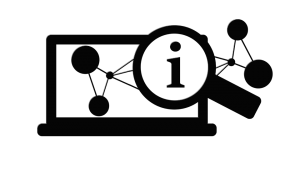 If you’re a business owner who uses invoices, you might be wondering if Quickbooks supports them. And if so, how to create and send invoices using the accounting software. Well, Quickbooks does support invoices, and we’re going to walk you through the steps of using them.
If you’re a business owner who uses invoices, you might be wondering if Quickbooks supports them. And if so, how to create and send invoices using the accounting software. Well, Quickbooks does support invoices, and we’re going to walk you through the steps of using them.
To create an invoice in Quickbooks, log into your account and access the Home page. From here, choose Invoices just below the Customers column, at which point you’ll see a new invoice creation form displayed on your screen.
Next, you’ll need to complete the invoice creation form, starting with the customer’s name. In the Customer name field, click the drop-down box to select the respective customer to whom you wish to send the invoice. Granted, if you haven’t added the customer to your Quickbooks account, you can do so by clicking the drop-down menu and scrolling to the top where there’s an “Add New” option.
In the customer email address field, you should notice Quickbooks automatically adding this information. If you did not enter an email address for the customer, however, the field will be left blank. You can enter the email address directly in this field, however, at which point it will automatically update the respective customer’s profile in your Quickbooks account.
For the billing address field, this information should also be automatically added by Quickbooks. Like the email address, however, it will remain blank if you didn’t enter a billing address in the customer’s profile.
Many users struggle with the “Terms” field, which is undoubtedly somewhat confusing, especially to newcomers. The terms field is used to describe the number of days the customer has to pay the invoice. You can change the payment terms by clicking the drop-down menu associated with this field.
In the date date, you should include the date on which you gave the customer the invoice. Normally, Quickbooks will complete this field automatically, meaning you won’t have to add any extra information. If it does not, however — or if it adds the wrong date — you should manually enter the date.
You aren’t out of the woods just yet. There are a few other fields you must complete when creating an invoice, including the Qty (quantity), rate, description, and amount. When you are finished adding this information, you can create the invoice using the specified data.
Did this tutorial work for you? Let us know in the comments section below!
‘Phenomenon’ Named as Winner of Intuit’s Corporate Brand Account
 Intuit, maker of the popular accounting software Quickbooks, has selected the L.A-based “ideation company” Phenomenon as its marketing agency for its corporate brand.
Intuit, maker of the popular accounting software Quickbooks, has selected the L.A-based “ideation company” Phenomenon as its marketing agency for its corporate brand.
Originally founded in 2006 by Krishnan Menon, Phenomenon is best known for producing the “Small Business, Big Game” TV commercial which aired during the Super Bowl. Back in November, Intuit had named three finalists for its corporate brand account, one of which was Phenomenon.
Intuit has changed the small business advertising game with its “Small Business, Big Game” content. As we discussed in previous blog posts, this contest is open to all U.S. small businesses, rewarding a single lucky business owner with a free 30-second TV ad during the world’s most televised and watched program: the Super Bowl. For Super Bowl 50, Death Wish Coffee was awarded this monumental ad spot — a commercial that some analysts say is worth $3 million.
If you are interested in learning more about Intuit’s “Small Business, Big Game” contest, check out the official website at https://www.smallbusinessbiggame.com/contests/sbbg. being that Super Bowl 50 has already come and gone, though, you’ll have to wait a while before you can participate in the next “Small Business, Big Game” content.
But Phenomenon isn’t going to be working on any of the designs for future “Small Business, Big Game” commercials, nor will it be working on regular TV ads for Intuit. Instead, the firm will be focused on “innovations that create cultural phenomena.” Intuit says Phenomenon will be used to design creatives for sponsored events, partnerships with other brands, social media, and retail store marketing material.
“This process and the work Phenomenon is driving does not include advertising for Intuit or any of our brands including TurboTax or QuickBooks,” said a spokesperson for Intuit..
Much like the “Small Business, Big Game” contest that it hosts, Intuit chooses its creative agency based on a similar contest. In 2013, for instance, Wieden + Kennedy won the status of being the company’s creative agency. Ever since then, Wieden + Kennedy has retained its place as Intuit’s creative agency — at least until now. With Phenomenon now taking over, it’s unclear the direction in which Intuit’s design team will be headed.
Why Isn’t Quickbooks Saving My Templates?
 One of the perks of using Quickbooks for your small business accounting needs is the ability to set and use custom templates. Intuit has packaged the software with a variety of pre-made templates, but you can also choose to create your own template from scratch. But what if Quickbooks fails to save your templates?
One of the perks of using Quickbooks for your small business accounting needs is the ability to set and use custom templates. Intuit has packaged the software with a variety of pre-made templates, but you can also choose to create your own template from scratch. But what if Quickbooks fails to save your templates?
When you create and use a template, Quickbooks will normally remember it, setting it as the default template for future invoices. This is done in an effort to streamline the accounting process, preventing users from having to pick and choose their preferred template each time they create a new invoice. However, there are times when Quickbooks will not remember your custom templates, instead using one of the pre-made templates as default.
To fix this problem, you should first attempt to re-sort your list of templates. This is done by accessing List > Templates > View > Re-sort List > OK. Performing this operation will automatically sort your list of templates, which should hopefully reveal your custom, preferred template. You can try it again by choosing Customers > Create Invoices > and then select your preferred template (assuming it shows up). This doesn’t have to be “real” invoice, as you can go back and delete it later. This invoice is simply used for testing purposes to see if your preferred template is being shown in the list.
On its help page, Intuit also recommends users try testing a different default template. This is done by logging into your account and choosing Customers > Create Invoices > at which point you can create a new test invoice using the standard template. Next, click he Template option from the drop-down menu, choose a pre-made template that comes with Quickbooks, enter the customer and item details (note: this is only for testing purposes), and then click Save & Close. Choose Customers > Create Invoices to see if the template is a default selection.
You can fix problems such as this by restoring your account with a backup. Assuming you have a backup of your account from when the customized template work, try restoring it. Alternatively, you will have to recreate your customized template/
Did this tutorial work for you? Let us know in the comments section below!
Intuit and Fundbox Team Up to Provide Cash Invoices
Intuit, maker of the Quickbooks line of accounting software, has teamed up Fundbox to launch a cash advance service for small business owners.
The new service aims to solve one of the most common hurdles faced by entrepreneurs and small business owners: lack of cash flow. Using this service, small business owners can receiving financial solutions to pay off their outstanding invoices within Quickbooks.
Up until now, small business were able to sell their outstanding invoices to a third-party creditor through a “factoring” system. The new service being offered by Intuit and Fundbox, however, seeks to transform this solution so that business owners can maintain relationships with their clients and customers while still being able to manage their invoices. Intuit says this new service will leverage the power of Quickbooks reporting data without requiring credit checks to provide better financing for small business owners.
In a statement to the press, Intuit’s Alex Chriss said the reasoning behind this new service was to make it easier for small business owners to access short-term financing. Chriss goes on to say that the new service will streamline the application service.
“This is all about making it is easier for small businesses to access the short-term financing they need at the click of a button,” said Alex Chriss, vice president of Intuit’s Small Business Group. “Our partnership with Fundbox enables us to deliver a financing solution to our small business customers that streamlines the application process, offers quicker decision making, and, most importantly, offers fair and transparent pricing.”
Lack of financing continues to top the list as being one of the most common reasons why small business fail. Whether it’s a local business or online business, the fact remains that all ventures need some type of capital. Without it, there’s simply no way for them to grow and expand. The new cash advance service that is being offered by Intuit and Fundbox seeks to eliminate this problem by easing the process for which small business owners acquire capital.
What do you think of the new cash advance service that is being offered by Intuit and Fundbox? Let us know in the comments section below!
How to Use a Custom Invoice Template in Quicbooks
 Want to send your customers or client a custom invoice template? If you are reading this, I’m assuming the answer is yes. Custom templates are a great way to enhance your brand’s image, presenting your business in a more professional manner. Thankfully, Quickbooks offers a quick and easy solution for business owners and accounts who wish to use custom templates. Here’s how.
Want to send your customers or client a custom invoice template? If you are reading this, I’m assuming the answer is yes. Custom templates are a great way to enhance your brand’s image, presenting your business in a more professional manner. Thankfully, Quickbooks offers a quick and easy solution for business owners and accounts who wish to use custom templates. Here’s how.
To create a custom invoice template, log into your Quickbooks account, and from the main menu, select Customers > Create Invoices. You should now a see of list of pre-made templates offered by Quickbooks. Scroll through the list and choose the one that you would like to customize. You can click the “Print Preview” button at the top right of the template to preview how it will look once printed.
Quickbooks offers several different pre-made templates by default, each of which can be customized according to your liking. Some of these templates includes invoices for accountants, invoices for contractors, invoices for franchises, invoices for nonprofits, invoices for retail businesses, invoices for service industries, and general invoice templates with varying graphics and colors.
After choosing a template, click “OK” to open the template so you can edit it. There are several different ways to customize an invoice template, some of which includes the following:
- Add your company’s logo to the the template (you can also move the logo around to different locations).
- Update the template to reflect your company’s contact information.
- Include terms and conditions on the template.
- Add or remote the “status stamp.”
- Edit the title of your invoice template.
- Rename any of the fields on the template, such as date, invoice number, and ship to.
- Include the customer or client’s balance on the template.
- Rename a column on the template.
- Add lines and/or borders on the template.
Once you are finished editing your invoice template, click “Save” to save the changes and close out of the template editor. You may then choose your new template when sending an invoice to a customer or client. Assuming you chose the appropriate template, it should reflect all of the changes that you recently made.
Intuit Using Wind Turbines to Power its Offices
 Quickbooks maker Intuit is reportedly using wind turbines to power its offices.
Quickbooks maker Intuit is reportedly using wind turbines to power its offices.
In a recent statement to the press, a spokesperson for Intuit said it was in the process of transitioning its Plano, Texas campus to wind power in an effort to curb greenhouse gas emissions and promote greater energy efficiency.
The Plano, Texas campus is one of the company’s largest facilities, with roughly 500 workers whom perform services for Intuit’s Accountant and Advisor Group — a branch that offers products and services designed that are tailored towards accountants. Because it’s one of the company’s largest facilities, it also uses a significant amount of energy, which is something that Intuit hopes to change by making the transition to wind turbines.
As of October 1, 2015, Intuit’s Plano, Texas campus is now powered 100% by wind energy. Wind energy is produced via turbines (see image above) that spin when exposed to wind. As the turbines spin, they create, and store, power that is then transferred through the power grid before ending up at Intuit’s campus.
So, what drove Intuit to transition its Plano, Texas campus to wind energy? According to the company’s senior sustainability program manager, nearly 40% of Intuit’s carbon footprint comes from electricity. Intuit had previous set a goal of achieving a reduced “absolute” carbon footprint by 20% by 2020. To help turn this vision into a reality, it transitioned its Plano, Texas facility from standard coal power to wind power.
“Electricity usage accounts for almost 40 percent of Intuit’s overall carbon footprint,” said Sean Kinghorn, Intuit’s senior sustainability program manager. “We have set a goal of reducing our absolute carbon footprint by 20 percent by 2020 with a baseline year of 2012. RPD’s ability to creatively supply our Texas campus with 100 percent clean power will significantly reduce our company’s carbon footprint and is one of several steps that we are taking to increase our use of on-site and off-site renewable energy.”
Of course, this is just one step Intuit has taken towards achieving its goal of a reduced carbon footprint. It’s safe to assume that the popular software maker will continue to emphasize the importance of clean, renewable energy in the months to come. Who knows, we may see other companies follow in Intuit’s footsteps by implementing energy-efficient practices of their own?
