
What Are Centers in Quickbooks?
 When using Quickbooks, you may encounter Centers. The desktop version of Intuit’s popular accounting software features several sections of transactions. Known as Centers, they allow you to see all transactions involving a particular audience. Whether you own a retail store, an e-commerce store, a business-to-business (B2B) company or any other commercial enterprise, you should take advantage of this feature. What are Centers in Quickbooks exactly?
When using Quickbooks, you may encounter Centers. The desktop version of Intuit’s popular accounting software features several sections of transactions. Known as Centers, they allow you to see all transactions involving a particular audience. Whether you own a retail store, an e-commerce store, a business-to-business (B2B) company or any other commercial enterprise, you should take advantage of this feature. What are Centers in Quickbooks exactly?
Overview of Centers in Quickbooks
Centers are sections in Quickbooks Desktop that contain all transactions involving a specific audience. The Customer Center, for instance, reveals all transactions involving your business’s customers. By accessing this section, you can see how much revenue your business generated during a given period. There’s also the Vendor Center. The Vendor Center, as the name suggests, reveals all transactions involving your business’s vendors. If your business purchases products or services from vendors, you can find these transactions in the Vendor Center.
The Employee Center lives up to its namesake by revealing employee-related transactions. Assuming your business has employees, you’ll need to pay them. You can find payments made to your business’s employees in the Employee Center. The Employee Center consists of payroll payments. Using it, you can see when your business paid its employees and how much your business paid them.
How to Use Centers in Quickbooks
Although there are different types of Centers — Customer, Vendor and Employee — they all work in the same way. After accessing a specific Center, you’ll see the names of all individuals in that specific audience in the upper-left corner of your screen. You can then click the area to the right of the names list to view their transactions. Clicking a name in a Center will bring up a details box for that individual.
Of course, you can do more than just view transactions in Centers. You can also edit the information of individuals listed in Centers. Once you’ve clicked an individual’s name in a Center, you should see a details box displayed to the right. In the upper-right corner of this details box is a pencil-shaped icon. Clicking this icon will allow you to edit the individual’s information. Maybe his or her name is incorrect, or perhaps the individual has an invalid email address. By clicking the pencil-shaped icon, you can edit information such as this to ensure that your business’s records are correct.
Did this tutorial work for you? Let us know in the comments section below!

What Is a Statement of Cash Flows in Quickbooks?
 Quickbooks offers a variety of financial reports. When using Intuit’s popular accounting software, for example, you may come across a statement of cash flows. It’s an optional report that provides insight into a business’s cash flow. If you own a business, you should consider running a statement of cash flows.
Quickbooks offers a variety of financial reports. When using Intuit’s popular accounting software, for example, you may come across a statement of cash flows. It’s an optional report that provides insight into a business’s cash flow. If you own a business, you should consider running a statement of cash flows.
An Introduction to Statement of Cash Flows
A statement of cash flows is a report generated in Quickbooks that lives up to its namesake by offering an overview of your business’s cash flow. Cash flow, of course, is a measure of liquidity. It reveals the amount of money going into your business versus the amount of money going out of your business.
You can run a statement of cash flows for any given period. Maybe you want to identify your business’s cash flow for the prior month, or perhaps you want to identify your business’s cash flow for a particular fiscal period. With a statement of cash flows, you can find your business’s cash flow for any given period. It’s simply a report that shows revenues and expenses for a given period.
Why is cash flow important exactly? For starters, it reflects your business’s ability to satisfy short-term debt. If your business has poor cash flow, it may struggle to make payments on loans and operational expenses. Strong and positive cash flow, on the other hand, means your business has a high amount of revenue relative to its expenses. Therefore, your business should be able to easily to cover its short-term debt.
How to Run a Statement of Cash Flows
You can run a statement of cash flows by logging in to your Quickbooks account and selecting the “Reports” menu. Quickbooks will then display a list of all available reports from which you can choose. Since there dozens of reports available, you should filter them by entering “Statement of Cash Flows” in the search field. This should remove all other reports, thereby allowing you to select the option for a statement of cash flows.
While optional, you may want to customize your statement of cash flows before running it. You can customize specific parts of a statement of cash flows by clicking the “Customize” button. When customizing a statement of cash flows, you can select a different date range and other options.
Have anything else that you’d like to add? Let us know in the comments section below!

What Is a Personal Paycheck Program (PPP) Loan?
 The U.S. Small Business Administration (SBA) offers several financing programs to help small businesses stay afloat. In addition to traditional SBA loans, there are Personal Paycheck Program (PPP) loans available to small businesses. Launched in the early part of 2020, PPP loans are an integral part of the Coronavirus Air, Relief and Security Act (CARES Act). If you’re thinking about applying for a PPP loan, however, there are several things you need to know about them.
The U.S. Small Business Administration (SBA) offers several financing programs to help small businesses stay afloat. In addition to traditional SBA loans, there are Personal Paycheck Program (PPP) loans available to small businesses. Launched in the early part of 2020, PPP loans are an integral part of the Coronavirus Air, Relief and Security Act (CARES Act). If you’re thinking about applying for a PPP loan, however, there are several things you need to know about them.
The Basics of PPP Loans
PPP loans are SBA-backed loans that are designed to assist small business owners in covering the cost of payroll, as well as other expenses, during the coronavirus pandemic. The coronavirus, of course, disrupted the operations of countless businesses. Small businesses were particularly hurt, with many of them struggling to pay their employees. This prompted the federal government to launch the PPP. PPP is a federal financing program that allows small businesses to draw money from banks to cover payroll and other expenses.
Benefits of Using a PPP Loan
You might be wondering what benefits, if any, PPP loans offer over traditional loans. The main benefit is forgiveness. PPP loans can be forgiven if certain conditions are met. The same can’t be said for traditional loans. If you obtain a traditional loan, you’ll have to pay it back — and you’ll also be charged interest on the principle, which you’ll have to pay back as well. PPP loans, on the other hand, may be forgiven.
In other for a PPP loan to be fully forgiven, you must use at least 60% of it to cover the cost of your small business’s payroll. With that said, PPP loans can be partially forgiven. If you only spend 50% of a PPP loan to pay your small business’s employees, for example, half of the PPP loan will be forgiven. If you spend 40% of a PPP loan on payroll, conversely, 40% of it will be forgiven.
PPP loans are also relatively easy to obtain. Even though they are backed by the SBA, they are distributed by banks. You can apply for a PPP loan at a local bank. Assuming you meet the necessary requirements, the bank will provide you with a PPP loan. You can use this loan to cover payroll and other expenses. Some or all of the PPP loan may even be forgiven.
Have anything else that you’d like to add? Let us know in the comments section below!
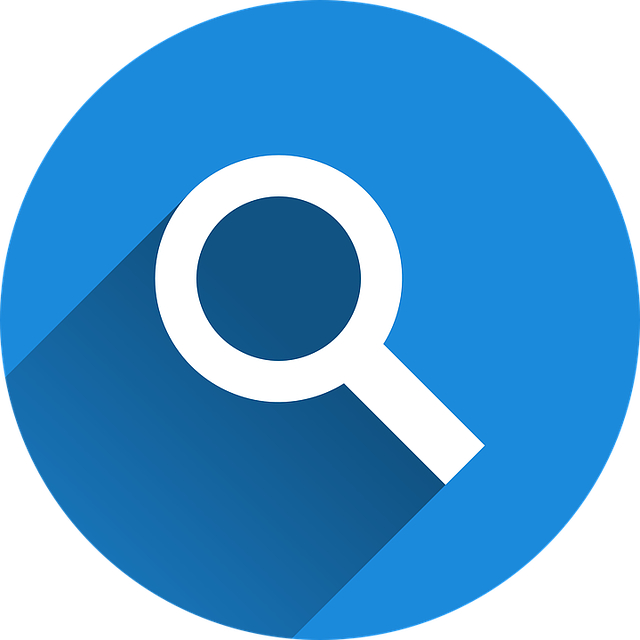
How to Find Unreconciled Transactions in Quickbooks
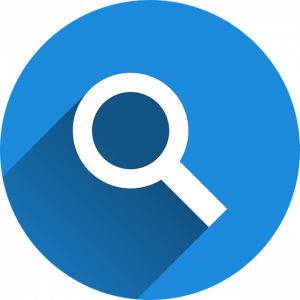 Reconciliation is an important accounting process. As you record transactions, you’ll need to match them against those listed in your bank account. This is where reconciliation comes into play. Reconciliation involves matching each accounting transaction against a bank transaction. When performing reconciliation, though, may overlook one or more transactions. Fortunately, you can easily find unreconciled using Quickbooks.
Reconciliation is an important accounting process. As you record transactions, you’ll need to match them against those listed in your bank account. This is where reconciliation comes into play. Reconciliation involves matching each accounting transaction against a bank transaction. When performing reconciliation, though, may overlook one or more transactions. Fortunately, you can easily find unreconciled using Quickbooks.
Understanding Reconconciliation
Accounting encompasses a variety of processes involving recordkeeping. As your business spends money and makes money, you’ll need to record the respective transactions as records in your business’s books. Mistakes can happen when recording transactions, however. With reconciliation, you can check them for errors. Reconciliation revolves around matching the transactions recorded in your business’s books to those recorded in your bank account.
Steps to Finding Unreconciled Transactions
Assuming you use Quickbooks as your business’s accounting software, you can find unreconciled transactions in just a few easy steps. From the home screen of Quickbooks, click the “Account” button and select “Chart of Accounts.” You can then select the bank account for which you are trying to find unreconciled transactions in the “Account history” menu. Clicking “Run” will provide a report of all transactions associated with that bank account
By default, Quickbooks will show all of the bank account’s transactions. You can narrow it down to unreconciled transactions, however, by using the filtering option. Click “Filter,” after which you can click the box next to “Cleared” so that it changes to “Uncleared.” After running the report, you should see a list of all unreconciled transactions. Keep in mind that this process will only show unreconciled transactions for the bank account that you specify. If your business uses multiple bank accounts, you’ll need to run a report for each of them.
Quickbooks offers reconciliation as a native feature. In Quickbooks Online, you can recognize any bank account that you’ve connected to your Quickbooks account. Just go to the “Settings” menu and select “Reconcile.” You can then select a bank account from the “Account” menu. After entering the necessary information — beginning balance, ending balance, etc. — Quickbooks will automatically match the recorded transactions against those in the specified bank account. If there are any discrepancies, meaning a recorded transaction isn’t found in a bank account or vise versa, you’ll have the ability to fix it.
Did this tutorial work for you? Let us know in the comments section below!

What Are Cash Equivalents in Accounting?
 You can’t run a successful business without performing various accounting processes. Accounting is necessary for all businesses. Whether you run a sole proprietorship — meaning you don’t have any employees — or a large business, you’ll need to record and track financial transactions. Accounting, of course, can be confusing. You’ll probably come across certain terms with which you are unfamiliar, one of which being cash equivalents. What are cash equivalents in accounting exactly?
You can’t run a successful business without performing various accounting processes. Accounting is necessary for all businesses. Whether you run a sole proprietorship — meaning you don’t have any employees — or a large business, you’ll need to record and track financial transactions. Accounting, of course, can be confusing. You’ll probably come across certain terms with which you are unfamiliar, one of which being cash equivalents. What are cash equivalents in accounting exactly?
Overview of Cash Equivalents
Cash equivalents are defined as short-term assets that can be quickly and easily converted into cash. They are considered one of the primary asset classes in accounting. Like all assets, cash equivalents have monetary value. For an asset to be considered a cash equivalent, though, it must be highly liquid, meaning you can quickly and easily convert it into cash.
The conversion of a cash equivalent into cash is typically done through a sale. If your business needs additional cash, you can sell one or more of its cash equivalents. You’ll lose the cash equivalent, but you’ll gain cash from the sale.
Common types of cash equivalents include the following:
- Treasury bills
- Government bonds
- Certificates of deposits (CODs)
- Commercial paper
- Money market funds
- Stock shares
Why Cash Equivalents Are Important
You might be wondering why cash equivalents are important. For starters, they are a prime indicator of your business’s financial health. With cash equivalents, your business will have strong and healthy finances. As previously mentioned, cash equivalents can be quickly and easily converted into cash. Therefore, if your business enters a rough patch and requires additional cash, you’ll have the freedom to sell some of its cash equivalents.
Another reason cash equivalents are important is because they can be used as collateral to secure loans and other forms of debt financing. Many lenders require collateral. If your business doesn’t have credit — or if it has bad credit — you may struggle to get approved for a loan. Cash equivalents offer a solution. You can use some of your business’s cash equivalents as collateral.
In Conclusion
To recap, cash equivalents are short-term assets that you can quickly and easily convert into cash. They are used to gauge the financial health of businesses while also offering a means of collateral for loans and other forms of debt financing.
Have anything else that you’d like to add? Let us know in the comments section below!
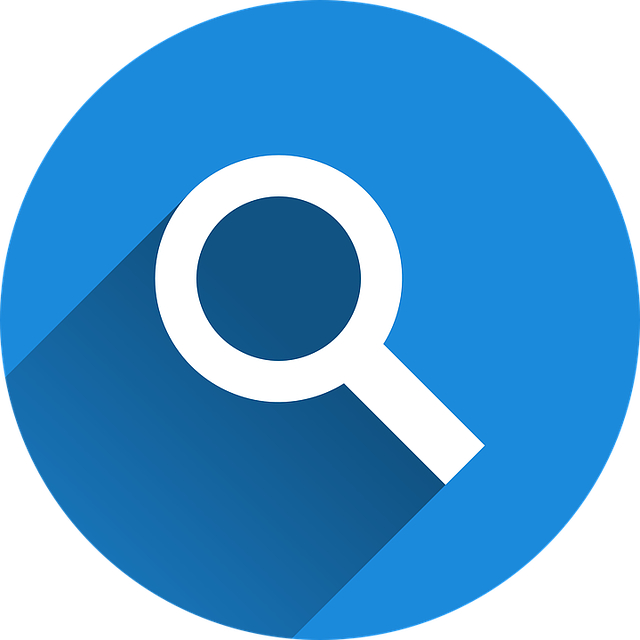
What Is an Invalid Journal Transactions Report in Quickbooks?
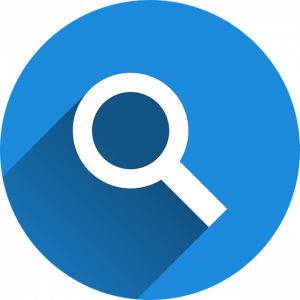 When using Quickbooks, you may come across an invalid journal transactions report. It’s a feature offered in Quickbooks Online. Intuit’s cloud-based accounting software includes invalid journal transactions reports. With that said, not all businesses will see this feature. Rather, you’ll typically only see invalid journal transactions reports if your business encounters mixed currencies. To learn more about invalid journal transactions reports, including how to solve them, keep reading.
When using Quickbooks, you may come across an invalid journal transactions report. It’s a feature offered in Quickbooks Online. Intuit’s cloud-based accounting software includes invalid journal transactions reports. With that said, not all businesses will see this feature. Rather, you’ll typically only see invalid journal transactions reports if your business encounters mixed currencies. To learn more about invalid journal transactions reports, including how to solve them, keep reading.
The Basics of Invalid Journal Transactions Reports
An invalid journal transactions report is a reporting feature in Quickbooks Online that’s designed specifically for transactions involving mixed currencies. If your business paid multiple to a vendor or received money from a custom in multiple currencies, Quickbooks Online will record this information in an invalid journal transaction report. Invalid journal transactions reports are designed to help troubleshoot problems involving multiple currencies.
You can find invalid journal transactions reports under the “Reports” tab. After logging in to your Quickbooks Online, click the “Reports” tab, after which you’ll see this feature in the “For my accountant” section.”
Steps to Fixing Invalid Journal Transactions
Depending on the type of business you operate, you may or may not encounter invalid journal transactions. Most businesses only accept payments — and make payments for that matter — in a single currency. Nonetheless, there are instances in which your business may use multiple currencies. In cases such as this, you’ll need to fix the invalid journal transactions.
Fortunately, you can fix invalid journal transactions in just a few easy steps. Before starting, it’s recommended that you create a backup of the journal entry with the invalid transaction. You can create a backup by navigating to the invalid journal entry and clicking the “More” button at the bottom. When the invalid journal entry appears, click the fear-shaped icon to customize it. Clicking the “Show More” button will then reveal specific information about the invalid journal transaction as well as an option to create a backup copy of it.
According to Intuit, the best way to fix invalid journal transactions is to recreate them. After creating a backup of an invalid journal transaction, for instance, you can delete them. You can then recreate the invalid journal transaction using the correct currency. With that said, an alternative way to fix invalid journal transactions is to create a duplicate transaction, after which you can assign your preferred currency to it.
Have anything else that you’d like to add? Let us know in the comments section below!

An Introduction to Equity Financing and How It Works
 You can’t expect to keep your business afloat without financing. All businesses need money to facilitate their operations. Depending on the type of business you run, you may need to purchase supplies, equipment, insurance, advertising services and more. While you can always obtain a loan from a bank, another financing method to consider is equity financing. In this post, you’ll learn more about this alternative financing method and how it works.
You can’t expect to keep your business afloat without financing. All businesses need money to facilitate their operations. Depending on the type of business you run, you may need to purchase supplies, equipment, insurance, advertising services and more. While you can always obtain a loan from a bank, another financing method to consider is equity financing. In this post, you’ll learn more about this alternative financing method and how it works.
What Is Equity Financing?
Equity financing is a fundraising process that involves the sale of equity to an investor or group of investors. Investors are different than lenders. Lenders offer loans that must be paid back — typically with interest. Investors, conversely, offer to purchase equity in a business. If you need additional money to keep your business afloat, you can reach out to an investor about the possibility of equity financing.
How It Works
Although it sounds complex, equity financing is quite simple. It revolves around the sale of stock shares to an investor or group of investors. As a business owner, you probably own most if not all equity in your business. Equity is reflected in stock shares. You can sell these stock shares to an investor. The investor will benefit from receiving equity in your business, whereas you’ll obtain capital that you can use to finance your business. That’s essentially how equity financing works. There’s no obligation to repay the money from equity financing; you just have to sell equity in your business.
Pros and Cons of Equity Financing
By using equity financing, you can obtain money very quickly. It’s typically faster than traditional financing methods, including loans. You can sell some of your business’s equity to an investor, and after the transaction has closed, you’ll have money to use for business-related purposes.
You don’t have to worry about credit problems with equity financing. Unlike with loans, equity financing doesn’t require good credit. Rather, you can use it as a financing solution for your business with bad credit or even no credit.
On the other hand, you’ll have to give up equity in your business to the investor or investors from which you can secure equity financing. Some business owners are unwilling to give up equity. They want to “own” all of their business, so they avoid equity financing.
Have anything else that you’d like to add? Let us know in the comments section below!

What Is Quickbooks Point of Sale (POS)?
 Intuit offers a wide variety of add-on products for Quickbooks, one of which is Point of Sale (POS). Whether your business operates locally or online, you may want to use it. Quickbooks POS is similar to other point-of-sale systems. With it, you can accept payments from your business’s customers. However, Quickbooks POS offers other features that make it a superior choice. To learn more about Quickbooks POS and the benefits it offers, keep reading.
Intuit offers a wide variety of add-on products for Quickbooks, one of which is Point of Sale (POS). Whether your business operates locally or online, you may want to use it. Quickbooks POS is similar to other point-of-sale systems. With it, you can accept payments from your business’s customers. However, Quickbooks POS offers other features that make it a superior choice. To learn more about Quickbooks POS and the benefits it offers, keep reading.
Overview of Quickbooks POS
Quickbooks POS is a point-of-sale system that’s designed for retail businesses. If you own a retail business, you’ll need some type of post-of-sale system. A point-of-sale system is a payment solution that allows your business to accept payments from customers. The point-of-sale system will process customers’ payments. Developed by Intuit, Quickbooks POS is a robust point-of-sale system that offers everything your retail business needs to accept payments.
Benefits of Using Quickbooks POS
Why should you use Quickbooks POS exactly? For starters, it integrates seamlessly with Quickbooks. When you process a customer’s payment, the transaction will be recorded in your business’s Quickbooks account. Other point-of-sale systems may or may not offer Quickbooks integration. By choosing Quickbooks POS, you can rest assured knowing that integration is possible.
Another benefit of using Quickbooks POS is contactless payments. When using Intuit’s signature point-of-sale system, your business will be able to accept near-field communication (NFC) and other contactless payment methods. Many other point-of-sale systems only support traditional, contact-based payment methods, such as credit cards and debit cards. Using Quickbooks POS allows your business to accept both contact-based and contactless payment methods.
Your business won’t incur recurring charges with Quickbooks POS. While there are several different Quickbooks POS packages available, they all require a one-time purchase. The POS Basic package, for instance, requires a one-time purchase of $1,200, whereas the POS Pro package requires a one-time purchase of $1,700. On the high end, there’s the POS Multi-Store purchase, which requires a one-time purchase of $1,900. Aside from the actual hardware, your business won’t incur any other expenses when using Quickbooks POS.
Regardless of which package you choose, you’ll be able to track and manage your business’s inventory. All three Quickbooks POS packages come with inventory management. Inventory management, as well as tracking, is achieved through Quickbooks integration. In Quickbooks, you’ll be able to track and manage your business’s inventory of products while using Quickbooks POS.
Have anything else that you’d like to add? Let us know in the comments section below!

Write-Off vs Write-Down in Accounting: What’s the Difference?
 The terms “write-off” and “write-down” are often interchangeably to describe the devaluation of an asset. Regardless of what type of business you own, chances are it has assets. Nearly all businesses have at least some assets. Assets are things of monetary value, such as cash, equipment, materials, real property and even patents or other forms of intellectual property.
The terms “write-off” and “write-down” are often interchangeably to describe the devaluation of an asset. Regardless of what type of business you own, chances are it has assets. Nearly all businesses have at least some assets. Assets are things of monetary value, such as cash, equipment, materials, real property and even patents or other forms of intellectual property.
While both write-offs and write-downs do, in fact, involve lowering the value of an asset, they aren’t necessarily the same. Write-offs and write-downs are intended for different purposes. When recording
What Is a Write-Off?
A write-off is the complete devaluation of an asset. When you write-off an asset, you are claiming that it no longer holds any value to your business. If a piece of equipment is broken or obsolete, for instance, you may want to declare it as a write-off. You can write-off the asset by lowering its value to $0 in your business’s books.
You can also claim write-offs such as this as a tax deduction. The Internal Revenue Service (IRS) allows businesses, as well as freelancers, to deduct the cost of write-offs from their taxes.
What Is a Write-Down?
A write-down, on the other hand, is the partial devaluation of an asset. Assets can depreciate in value. In some cases, they may lose all of their original value in a short period. In other cases, devaluation occurs more slowly. A write-down is an accounting process in which you record an asset’s value as being lowering than its original value. The asset still has some value, but it’s less than the original value from when you initially purchased or acquired the asset.
Differences Between Write-Offs and Write-Downs
The main difference between write-offs and write-downs is that the former is the complete devaluation of an asset, whereas the latter is the partial devaluation of an asset. With a write-off, you are claiming that one of your business’s assets is essentially worthless. With a write-down, you are claiming that an asset has lost some but not all of its original value.
There are also nuances regarding the tax implications of write-offs and write-downs. Write-offs offer the greatest tax benefits. When you write-off an asset, you’ll lower your business’s tax liabilities for the year in which you claim it. Write-downs can lower your business’s tax liabilities as well, but they don’t have the same positive impact because they still recognize the asset as having some value.
Have anything else that you’d like to add? Let us know in the comments section below!
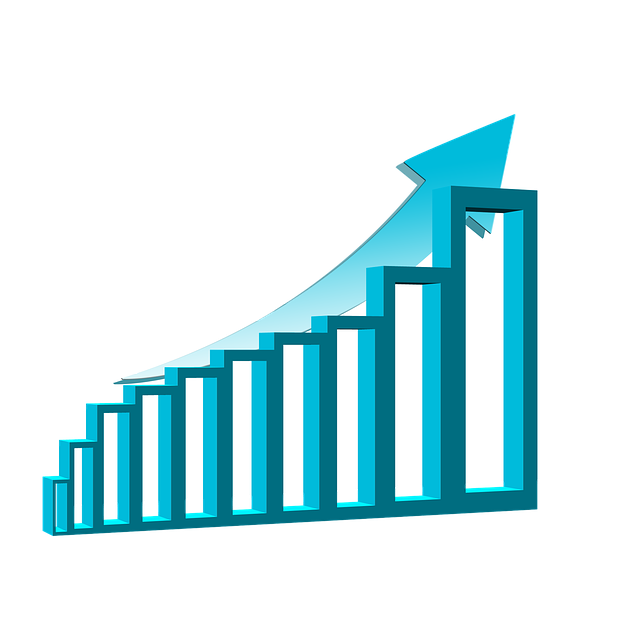
What Is Net Operating Income?
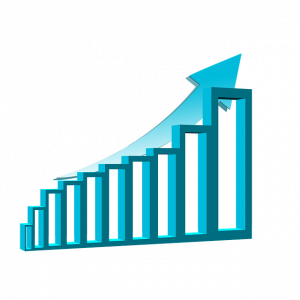 When researching accounting terms related involving real estate businesses, you may come across net operating income. Not to be confused with net income, it’s used extensively by property developers and investors to determine the profitability of a piece of property. Real estate isn’t cheap. Before buying a piece of property for the purpose of generating revenue, developers and investors will often evaluate its net operating income. What is net operating income exactly?
When researching accounting terms related involving real estate businesses, you may come across net operating income. Not to be confused with net income, it’s used extensively by property developers and investors to determine the profitability of a piece of property. Real estate isn’t cheap. Before buying a piece of property for the purpose of generating revenue, developers and investors will often evaluate its net operating income. What is net operating income exactly?
Overview of Net Operating Income
In real estate, net operating income refers to the profitability of a piece of real property. It takes into account the property’s gross operating income and operating expenses.
Buying a piece of property typically comes with expenses. Developers and investors will foot the bill for the expenses, which can eat into their profits. To determine whether a piece of property is worth buying, they’ll calculate its net operating income. Developers and investors will estimate the property’s gross operating income and its operating expenses. Using this data, they’ll identify its net operating income.
How to Calculate Net Operating Income
You can calculate the net operating income for a piece of property by subtracting its gross operating income by its operating expenses. Gross operating income, of course, is the income the property is expected to generate. Operating expenses, on the other hand, include all non-tax costs associated with buying, maintaining and selling or utilizing the property as a commercial investment.
Why Net Operating Income Is Important
Net operating income is important for real estate businesses because it provides insight into whether or not a piece of property is a smart investment. Real estate businesses buy properties to make money. If a piece of property’s expenses outweighs its gross operating income, developers and investors should avoid it. They won’t make money when expenses exceed gross operating income.
Fortunately, net operating income is a calculation that reveals whether a piece of property is worth investing in. It looks at the property’s gross operating income and its operating expenses. Using this simple formula, developers and investors can determine the property’s profitability. They generally want properties with a high net operating income. A high operating income is a sign of profitability in which the underlying property has high gross operating income and low operating expenses.
Have anything else that you’d like to add? Let us know in the comments section below!
