
Revenue vs Cash Flow: What’s the Difference?
 Revenue and cash flow are two of the most important financial metrics for your businesses. Regardless of what products or services your business, you should track its revenue and cash flow. All businesses have revenue and cash flow. Like with other financial metrics, though, revenue and cash flow will vary.
Revenue and cash flow are two of the most important financial metrics for your businesses. Regardless of what products or services your business, you should track its revenue and cash flow. All businesses have revenue and cash flow. Like with other financial metrics, though, revenue and cash flow will vary.
What Is Revenue?
Revenue is money that your business generates by selling its products or services. Customers, of course, will purchase your business’s products or services. Whether they pay with cash, credit cards, debit cards, checks, etc., they’ll provide your business with revenue. Your business will generate revenue from the sale of its products or services.
Keep in mind that revenue isn’t the same profits. Your business may generate revenue without turning a profit. If your business’s expenses are greater than its revenue, it won’t turn a profit. You’ll need to keep your business’s expenses lower than its revenue to turn a profit.
What Is Cash Flow?
Cash flow is a measurement of liquidity. It represents money flowing into and out of your business. Revenue is money flowing into your business. When your business generates revenue, its cash flow will typically increase.
In addition to revenue, cash flow takes into account expenses. Money flowing out of your business include expenses. When you pay for utilities, insurance, payroll or other business-related expenses, money will flow out of your business. Cash flow is a measurement of the money flowing into and out of your business.
Differences Between Revenue and Cash Flow
You can’t run a successful business without considering its revenue and cash flow. Revenue refers to money generated by your business from the sale of its products or services. Cash flow, on the other hand, is money that flows into and out of your business.
Revenue only takes into account product and service sales. Cash flow, in comparison, takes into account revenue and expenses. Cash flow is the relation between your business’s revenue — money flowing into your business — and your business’s expenses.
It’s important to note that cash flow can be positive or negative. Positive cash flow means there’s more money flowing into your business than out of your business. Negative cash flow means the opposite. With negative cash flow, more money will flow out of your business than into your business.
Have anything else that you’d like to add? Let us know in the comments section below!

What Is QuickBooks Time? Here’s What You Should Know
 Whether your business has two employees or 200 employees, you’ll need a time-tracking solution. Time tracking, of course, is the process of monitoring and recording workers’ time on the clock. With a time-tracking solution, you’ll know when workers clock in and when they clock out — even if your business doesn’t use a traditional clock-based system. While there are dozens of time-tracking solutions available, you may want to choose QuickBooks Time.
Whether your business has two employees or 200 employees, you’ll need a time-tracking solution. Time tracking, of course, is the process of monitoring and recording workers’ time on the clock. With a time-tracking solution, you’ll know when workers clock in and when they clock out — even if your business doesn’t use a traditional clock-based system. While there are dozens of time-tracking solutions available, you may want to choose QuickBooks Time.
Overview of QuickBooks Time
Previously known as TSheets Time Tracker, QuickBooks Time is a multipurpose time-tracking solution for QuickBooks. Rather than performing time-tracking manually, you can use QuickBooks Time. QuickBooks Time is offered by Intuit. Assuming you use QuickBooks, you may want to use QuickBooks Time as well. QuickBooks Time integrates directly into QuickBooks to automate the otherwise tedious process of time-tracking.
Benefits of Using QuickBooks Time
You can rest assured knowing that QuickBooks Time syncs with the accounting software of its namesake. When you make changes in QuickBooks Time, those changes will be reflected in your QuickBooks account. Real-time syncing is a feature of QuickBooks Time.
With QuickBooks Time, you can track workers’ time on the clock using their smartphones. QuickBooks Time supports smartphone-based tracking. In other words, workers can clock in using their smartphone. At the end of the day, they can clock out using their smartphone. Other types of time-tracking solutions typically use other methods to track workers’ time on the clock.
QuickBooks Time is available as a mobile app. You can download it from the Apple App Store or Google Play. The mobile app, of course, will allow you to perform time-tracking activities on the go. Even if you are out of the office and away from your computer, you can perform time-tracking activities. With the QuickBooks Time mobile app, you just access your smartphone.
You can set up custom alerts with QuickBooks Time. Maybe you want to be notified with workers clock in, or perhaps you want to be notified when they begin working overtime. Regardless, QuickBooks Time supports custom alerts. You can create alerts for important notifications such as these. These are just a few benefits of using QuickBooks Time.
In Conclusion
QuickBooks Time is a versatile time-tracking solution. It syncs directly with QuickBooks. If you use the QuickBooks accounting software, you should consider using QuickBooks Time as well.
Have anything else that you’d like to add? Let us know in the comments section below!
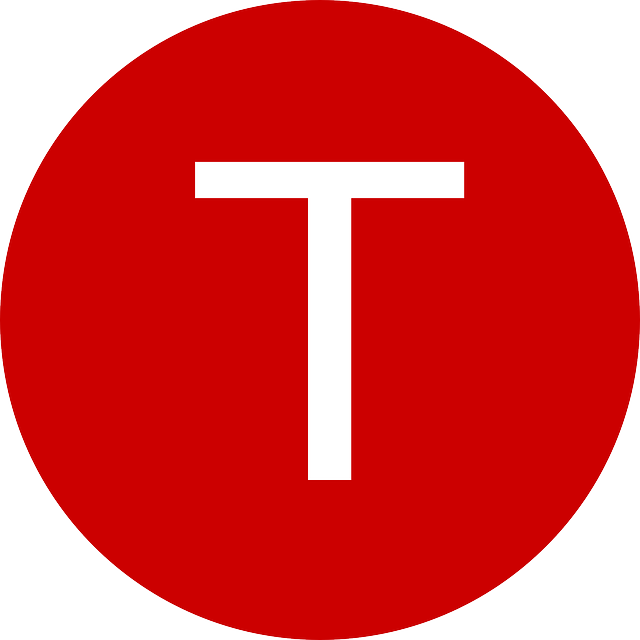
What Is a T Account in Accounting?
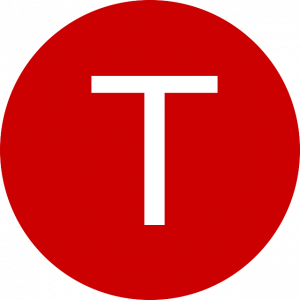 You can’t run a business without recording your debits and credits. Debits are expenses, whereas credits are revenues. While there are different ways to record expenses and credits, one of the easiest methods is to use a T account.
You can’t run a business without recording your debits and credits. Debits are expenses, whereas credits are revenues. While there are different ways to record expenses and credits, one of the easiest methods is to use a T account.
Overview of T Accounts
A T account is a simple chart consisting of two columns: a debit column and a credit column. It’s known as a “T account” because it resembles the letter. Debits are displayed on one side, and credits are displayed on the other side.
If you use the double-entry bookkeeping method, you may want to take advantage of T accounts. T accounts have become synonymous with double-entry bookkeeping. Double-entry bookkeeping, of course, states that all financial transactions affect two accounts. Each financial transaction is recorded as a debit and a credit. With the double-entry bookkeeping method, you may want to use T accounts.
Advantages of Using T Accounts
Many business owners that use the double-entry bookkeeping method also use T accounts. T accounts work well for double-entry bookkeeping because they feature columns for debits and credits. You can create T accounts manually, or you can generate them automatically with software. Regardless, T accounts feature columns for debits and credits. You can use these columns to record your business’s financial transactions.
You can use T accounts to prepare adjusting entries. Also known as adjusting journal entries, adjusting entries are data records that occur at the end of your business’s accounting period, such as the last day of a fiscal period. Adjusting entries will ensure that your business’s financial records are accurate at the end of the respective accounting period. To prepare adjusting entries, you can use T accounts.
T accounts make it easy to find and fix accounting errors. If you discover an error, you can go back and review the recorded debits and credits. In T accounts, each credit should have a corresponding debit. If there’s not a debit for a particular credit — or if it doesn’t match — you can fix it.
In Conclusion
T accounts are commonly used with the double-entry bookkeeping method. They are charts that feature a column for debits and another column for credits. The double-entry bookkeeping method requires the use of credits and debits for all financial transactions. Therefore, you can use T accounts for double-entry bookkeeping.
Have anything else that you’d like to add? Let us know in the comments section below!
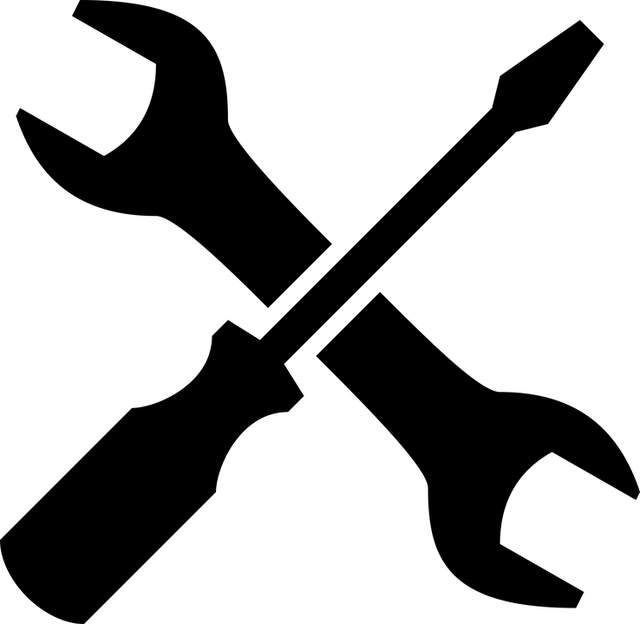
What Is the QuickBooks Tool Hub?
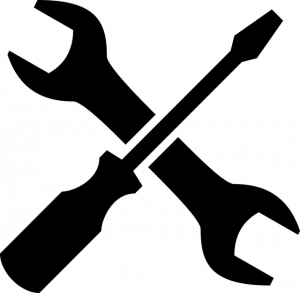 If you’ve encountered an error message when using QuickBooks, you may want to download the QuickBooks Tool Hub. Maybe your company file is corrupted, or perhaps you’re unable to install QuickBooks. While QuickBooks is undoubtedly a powerful accounting solution, it’s not immune to errors. Fortunately, the QuickBooks Tool Hub is available.
If you’ve encountered an error message when using QuickBooks, you may want to download the QuickBooks Tool Hub. Maybe your company file is corrupted, or perhaps you’re unable to install QuickBooks. While QuickBooks is undoubtedly a powerful accounting solution, it’s not immune to errors. Fortunately, the QuickBooks Tool Hub is available.
Overview of the QuickBooks Tool Hub?
The QuickBooks Tool Hub is a suite of digital tools that’s designed to troubleshoot and fix errors with the accounting software of its namesake. You can download it by following this link. After downloading it, you can run the QuickBooks Tool Hub to fix QuickBooks errors.
Getting Started With the QuickBooks Tool Hub
Before you can use the QuickBooks Tool Hub, you’ll need to download it by following the link mentioned above. You’ll also have to install it on your computer. The QuickBooks Tools Hub features an auto-installer. Just search for the “QuickBooksToolHub.exe” file on your computer. Upon opening this file, the auto-installer will run. You’ll have to agree to the terms and conditions and follow some other basic steps. The QuickBooks Tool Hub will then be installed on your computer.
Keep in mind that the QuickBooks Tool Hub is only available for QuickBooks Desktop. You won’t be able to use it for QuickBooks Online. QuickBooks Online is the cloud version of Intuit’s accounting software. QuickBooks Desktop, on the other hand, is the locally installed, desktop version of QuickBooks. If you have QuickBooks Desktop, you can use the QuickBooks Tools Hub.
How to Troubleshoot and Fix Errors With the QuickBooks Tool Hub
Launching the QuickBooks Tool Hub app will allow you to troubleshoot and fix QuickBooks errors. You should see several tabs in the QuickBooks Tools Hub app, including a tab for company file errors, network errors, program errors, installation errors, password reset, help and support and advanced tools.
You’ll need to click the tab that corresponds with the error you’ve encountered. If you’ve encountered a company file error, for instance, you should click the company file errors tab. If you’ve encountered an installation error, you should click the installation errors tab. The QuickBooks Tool Hub will then walk you through the troubleshooting process.
The QuickBooks Tool Hub may ask you to download other tools. It leverages multiple tools to troubleshoot and fix errors. These tool downloads, though, will occur in the background, meaning you won’t have to close the QuickBooks Tools Hub.
Have anything else that you’d like to add? Let us know in the comments section below!
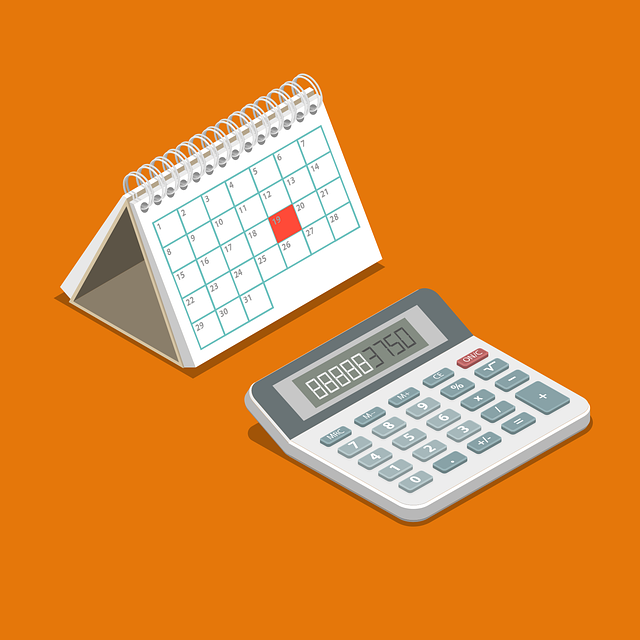
What Is Operating Leverage in Accounting?
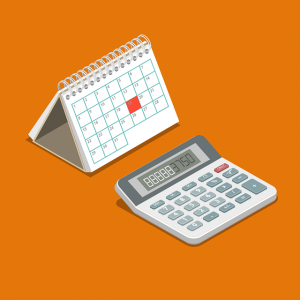 What’s your business’s operating leverage? When you invest in business-related products and services, you may expect them to drive revenue. Some of these costs, however, may prove more valuable to your business than others. By calculating your business’s operating leverage, you’ll have a better understanding of how effectively — or how poorly — your business is using its equipment, machines and other business-related products and services
What’s your business’s operating leverage? When you invest in business-related products and services, you may expect them to drive revenue. Some of these costs, however, may prove more valuable to your business than others. By calculating your business’s operating leverage, you’ll have a better understanding of how effectively — or how poorly — your business is using its equipment, machines and other business-related products and services
The Basics of Operating Leverage
Operating leverage is an analysis of a business’s fixed to variable costs. It’s used to calculate revenue changes associated with fixed costs.
All businesses have costs. Most costs can be classified as either fixed or variable. Fixed costs are those that remain constant for a prolonged period. And unlike variable costs, fixed costs are used to generate revenue. Your business may purchase equipment and machines, for instance, to produce products. Because they are directly used to generate revenue, equipment and machines are considered fixed costs.
Why Operating Leverage Is Important
Operating leverage is important because it reveals the correlation between fixed and variable costs. While they both consist of expenses, fixed costs and variable costs aren’t the same. Fixed costs are typically considered more valuable because they translate into revenue. When your business purchases equipment, machines or other essential products or services, it will likely generate revenue from those fixed costs.
Variable costs are less valuable. As previously mentioned, variable costs don’t translate into revenue. You can’t expect to avoid all variable costs when running a business, but you should try to keep them to a minimum. A high ratio of variable to fixed costs may result in less revenue for your business. Operating leverage, of course, will allow you to track your business’s fixed and variable costs.
If you know your business’s operating leverage, you can use it to calculate your business degree of operating leverage (DOL). DOL represents how efficiently your business turns its fixed costs into revenue. DOL, of course, is based on operating leverage. After identifying your business’s DOL, you’ll know whether your business is using its equipment, machines and other fixed costs to their fullest potential.
In Conclusion
Operating leverage may sound confusing, but it’s a relatively simple metric. It provides insight into fixed and variable costs. Calculating your business’s operating leverage will allow you to calculate your business’s DOL, thus revealing how well your business converts its fixed assets into revenue.
Have anything else that you’d like to add? Let us know in the comments section below!

Capital vs Non-Capital Assets: What’s the Difference?
 When recording your business’s assets, you’ll need to know the difference between capital and non-capital assets. Assets can typically be classified as either capital or non-capital. While they both represent items of value, though, they aren’t the same. Capital and non-capital are two different types of assets that represent different items of value.
When recording your business’s assets, you’ll need to know the difference between capital and non-capital assets. Assets can typically be classified as either capital or non-capital. While they both represent items of value, though, they aren’t the same. Capital and non-capital are two different types of assets that represent different items of value.
What Are Capital Assets?
Capital assets are items of value that have a usable life of at least one year. Businesses don’t purchase capital assets to resell them. Rather, they purchase them to facilitate their operations. Capital assets consist of furniture, equipment, machinery, vehicles and other items of value that meet two criteria: They have a usable life of at least one year, and businesses use them to facilitate their operations.
What Are Non-Capital Assets?
Non-capital assets are items of value that aren’t directly attributed to a business’s operations. Like capital assets, non-capital assets have a usable life of at least one year. Non-capital assets, however, don’t affect a business’s primary money-making operations. Examples of non-capital assets include property, stocks and other investments.
Differences Between Capital and Non-Capital Assets
As you can see, capital and non-capital assets aren’t the same. They are two different types of assets. The main difference between capital and non-capital assets lies in their purpose. Capital assets are used to facilitate a business’s operations, whereas non-capital assets are used for other purposes.
Nearly all businesses have capital assets. Most businesses rely on capital assets like equipment and machinery to carry out their operations. Without these essential items of value, businesses may struggle to produce and sell their goods to customers.
Businesses may or may not have non-capital assets. Non-capital assets aren’t as common as capital businesses. Small- and medium-sized businesses will often have capital assets, but they may not have any non-capital assets. Non-capital assets consist of investments. Businesses don’t use them to facilitate their operations. Rather, businesses purchase non-capital assets in hopes of reselling them for a profit in the future.
In Conclusion
There are capital assets, and there are non-capital assets. An asset is considered a capital asset if it has a usable life of at least one year and is used to facilitate a business’s operations. An asset is considered a non-capital asset, on the other hand, if it has a usable life of at least one year and doesn’t affect a business’s primary money-making operations.
Have anything else that you’d like to add? Let us know in the comments section below!

What Are Account Registers in QuickBooks
 Have you come across account registers in QuickBooks? You’ll typically see when viewing your chart of accounts. Registers, in fact, are the foundation on which your chart of accounts is built. By understanding how they work, you’ll be able to navigate and analyze your chart of accounts more effectively.
Have you come across account registers in QuickBooks? You’ll typically see when viewing your chart of accounts. Registers, in fact, are the foundation on which your chart of accounts is built. By understanding how they work, you’ll be able to navigate and analyze your chart of accounts more effectively.
Overview of Account Registers
Account registers are essentially categories for different types of accounts. They are similar to bank registers. Each account register consists of a chart with information about the respective accounts and the associated transactions. Credit card account registers contain credit card accounts, whereas fixed asset account registers contain fixed asset accounts.
With account registers, you can easily view information about your recorded accounts. Pulling up the appropriate register, for instance, will reveal all of the transactions associated with the account. You can also account registers to filter transactions from specific accounts. And you use them to add or delete transactions.
How to Access an Account Register
You can access an account register from your chart of accounts. Select “Chart of Accounts” from the “Accounting” menu and choose the account register that you want to access. After selecting “View register,” QuickBooks will pull up the selected account register.
How to Add Transactions to an Account Register
Account registers contain transactions. In QuickBooks, you can add transactions to an account register in just a few easy steps. Start by clicking the drop-down menu for “Add deposit” or “Add check.” Next, select the transaction that you want to add.
Keep in mind that you can only choose from transactions that have already been recorded. As long as a transaction has been recorded, you should see it under this section. Selecting the transaction will add it to the account register. Just complete the fields with the necessary information, after which you can click “Save” to complete the process. The transaction should now be added to the account register.
In Conclusion
Account registers are designed to categorize accounts so that they are easier to analyze. You can use account registers to view different types of accounts and their respective transactions. And by following the steps listed above, you can add new transactions to one or more account registers. Account registers are a native feature in QuickBooks. If you’re going to use QuickBooks, you can leverage account registers to learn more about your accounts.
Have anything else that you’d like to add? Let us know in the comments section below!

Balance Sheet Accounts vs Non-Balance Sheet Accounts: What’s the Difference?
 Balance sheets are one of the most important types of financial documents in business accounting. As you may know, they list all of a given business’s assets and liabilities. Assets are items of value — tangible or intangible items — that the business owns. Liabilities, on the other hand, are debt-related financial obligations.
Balance sheets are one of the most important types of financial documents in business accounting. As you may know, they list all of a given business’s assets and liabilities. Assets are items of value — tangible or intangible items — that the business owns. Liabilities, on the other hand, are debt-related financial obligations.
When using Quickbooks to keep track of your business’s finances, though, you may encounter two types of accounts. Quickbooks offers balance sheet accounts as well as non-balance sheet accounts. What’s the difference between balance sheet accounts and non-balance sheet accounts exactly?
What Are Balance Sheet Accounts?
Balance sheet accounts are financial accounts that have their own register. Registers are designed for tracking purposes. When a financial account has its own register, you’ll be able to track it. All balance sheet accounts have their own register.
Some of the most common types of balance sheet accounts in Quickbooks include asset, liability, equity, accounts receivable and accounts payable. Each of these balance sheet accounts has its own register. You can track all of your business’s assets, for instance, by pulling up the asset balance sheet account. Alternatively, you can track all of your business’s accounts payable by pulling up the accounts payable balance sheet account.
What Are Non-Balance Sheet Accounts?
Non-balance sheet accounts, on the other hand, are financial accounts that do not have their own register. You can’t track them like balance sheet accounts. Rather, non-balance sheet accounts are general financial accounts. In Quickbooks, non-balance sheet accounts do not have their own register, which is how they differ from balance sheet accounts.
Examples of non-balance sheet accounts include income and expense. Income, of course, is money that your business earns from selling its products or services. Expenses, conversely, consists of money that your business pays — or debt that your business incurs — during its regular operations. Income and expense are both considered non-balance sheet accounts because they don’t have their own register.
Differences Between Balance Sheet and Non-Balance Sheet Accounts
Financial accounts can be classified as either balance sheet or non-balance sheet depending on whether they have their own register. Balance sheet accounts have their own register, whereas non-balance sheets don’t have their own register.
Most financial accounts are considered balance sheet accounts. With that said, there are still a few non-balance sheet accounts, including income and expense. By understanding how they differ, you’ll be able to take full advantage of the Quickbooks accounting software.
Have anything else that you’d like to add? Let us know in the comments section below!
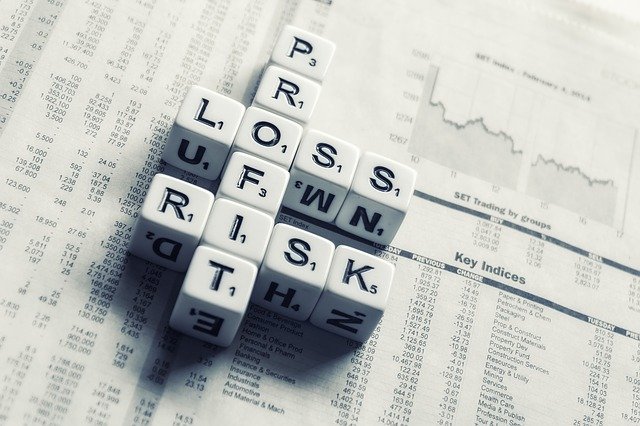
What Is a Profit and Loss Statement?
 Have you heard of profit and loss statements? They are commonly used in accounting. Businesses of all sizes and in all industries use them in their accounting strategies. They generate profit and loss statements so that they can track their profitability or lack thereof. If this is your first time hearing about them, there are a few things you should know about profit and loss statements.
Have you heard of profit and loss statements? They are commonly used in accounting. Businesses of all sizes and in all industries use them in their accounting strategies. They generate profit and loss statements so that they can track their profitability or lack thereof. If this is your first time hearing about them, there are a few things you should know about profit and loss statements.
The Basics of a Profit and Loss Statement
A profit and loss statement is an accounting document that, as the name suggests, reveals a business’s financial profits or financial losses over a predetermined period. Most businesses generate them quarterly. At the end of each quarter, they’ll generate a profit and loss statement. With that said, some businesses generate them per calendar year or fiscal year. Regardless, all profit and loss statements outline a business’s financial profits or financial losses over a predetermined period.
Cash vs Accrual Method
Profit and loss statements can be created in one of two ways: the cash method or the accrual method. The cash method involves recording transactions at the time when money enters or leaves a business. The accrual method, on the other hand, involves recording transactions when they are generated. Transactions can be generated before money enters or leaves a business, which is why the accrual method is available.
Why Profit and Loss Statements Are Important
Profit and loss statements are important for many reasons. As a business owner, you can use them to gain insight into your business’s cash flow. Generating profit and loss statements on a regular basis will allow you to see how much money is entering your business and how much is leaving your business. With this information, you can determine your business’s cash flow.
You can use profit and loss statements to reduce or eliminate unnecessary expenses. All businesses have expenses. No matter what type of products or services your business sells, you’ll probably incur operational expenses. With profit and loss statements, you can see firsthand how much money your business spends. You can then seek to reduce or eliminate unnecessary expenses.
Some businesses are legally required to generate profit and loss statements. Quarterly and annual profit and loss statements are required for publically traded businesses. If your business is publicly traded — meaning it’s not privately owned — you’ll have to generate profit and loss statements to comply with federal regulations.
Have anything else that you’d like to add? Let us know in the comments section below!

What Is an Exempt Employee? Here’s What You Should Know
 Employees are often classified as either exempt or non-exempt. Both types of employees work for businesses. Exempt and non-exempt employees, however, aren’t the same. If you’re planning to hire one or more employees in the near future, you might be wondering whether they are considered exempt or non-exempt. This post explains the meaning of exempt employees and how they differ from their non-exempt counterparts.
Employees are often classified as either exempt or non-exempt. Both types of employees work for businesses. Exempt and non-exempt employees, however, aren’t the same. If you’re planning to hire one or more employees in the near future, you might be wondering whether they are considered exempt or non-exempt. This post explains the meaning of exempt employees and how they differ from their non-exempt counterparts.
Overview of Exempt Employees
Exempt employees are hired workers who don’t qualify for minimum wage or overtime pay. Under the Fair Labor Standards Act (FLSA), most employees are eligible for minimum wage and overtime pay. You’ll have to pay them a minimum wage set, and if they work for more than 40 hours in a given week, you’ll have to pay them overtime. There are exceptions, though. Employees who don’t qualify for minimum wage and overtime pay are considered exempt.
Exempt vs Non-Exempt Employees
As you may have guessed, the main difference between exempt and non-exempt employees is that the former don’t qualify for minimum wage or overtime pay, whereas the latter do qualify for minimum wage and overtime pay.
Exempt employees aren’t the same as independent contractors. Independent contractors are freelancers. Like exempt employees, independent contracts don’t qualify for minimum wage or overtime pay. Independent contractors, though, are paid on demand. Businesses usually pay them based on how much work they complete. At the same time, independent contractors don’t follow a schedule when performing work. They can choose when to work and what jobs or tasks they wish to complete. In comparison, exempt employees are paid a salary and, in most cases, they follow a schedule.
Requirements for Exempt Employees
Not all employees can be classified as exempt. Rather, there are specific requirements regarding this classification. Exempt employees, for instance, must be paid a salary. If you pay an employee an hourly wage, he or she will be classified as a non-exempt employee. Only employees who are paid a salary are eligible for the non-exempt classification.
The FLSA also lists categories for exempt employees. For an employee to be classified as exempt, he or she must typically work in a particular profession. Some of the eligible professions for exempt employees include executive, administrative, computer-related and outside sales. Only employees who work in one of these categories can be classified as exempt.
Have anything else that you’d like to add? Let us know in the comments section below!
