
The 3 Types of Snapshots in QuickBooks and How They Work
 When using QuickBooks, you may come across the option to view a snapshot. Snapshots offer an overview of a particular set of data. In QuickBooks Desktop, you can choose from one of three types of snapshots, each of which focuses on a particular set of data. What are the three types of snapshots in QuickBooks, and how do they work?
When using QuickBooks, you may come across the option to view a snapshot. Snapshots offer an overview of a particular set of data. In QuickBooks Desktop, you can choose from one of three types of snapshots, each of which focuses on a particular set of data. What are the three types of snapshots in QuickBooks, and how do they work?
#1) Company
The company snapshot is exactly what it sounds like: a snapshot of your company-related data. It may include your company’s account balances, income breakdown, previous year expense comparison, customers who owe money, top customers by sales and more.
#2) Payments
The payments snapshot offers an overview of payment-related data. In the top-left corner of the payments snapshot tab are three links. There’s a link to receive payment, a link to create sales receipts, and a link for credit and refunds. In addition to these three links, the payments snapshot tab features payment data, such as receiveables reports, customers who owe money, accounts receivables by aging period, invoice payment status, payment reminders and more.
#3) Customer
The customer snapshot offers an overview of customer-related data. You can use it to gain insight into your company’s customers. Among other things, the customer snapshot features information about specific customers. You can select a customer from the drop-down menu, after which you can view information about that customer. The customer snapshot tab will reveal the customer’s recent invoices, sales history, recent payments, best-selling items, opening balance, credit limit, average days to pay and more.
How to Customize Snapshots
Customizing snapshots in QuickBooks is a breeze. Each snapshot features moveable elements. To move an element, simply drag it with your cursor. Click the element, and while holding the mouse button down, move the element to a different location. When you release the mouse button, the element will be repositioned.
You can also add new elements to a snapshot. Just click the “Add Content” button, at which point you can choose a new element. Clicking “Add,” followed by “Done” will integrate it into the snapshot.
In addition to adding new elements, you can remove existing elements. You should see an “X” in the top-right corner. Clicking this “X” button will automatically remove the respective element from the snapshot. Rather than using the default snapshots, follow these steps to customize them. You can move, add and remove elements with just a few mouse clicks.
Have anything else that you’d like to add? Let us know in the comments section below!
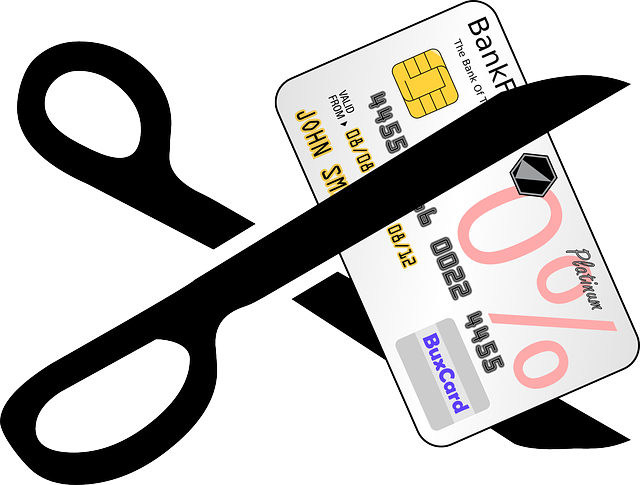
Is Debt Consolidation Right for Your Small Business?
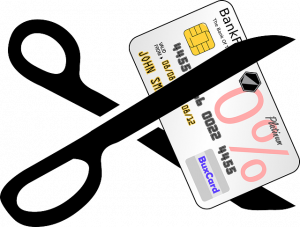 How much debt does your small business have? Research shows that the average U.S. small business has nearly $200,000 of debt. Debt, of course, is one of the most common financing methods for small and large businesses alike. Many entrepreneurs use loans, lines of credit or credit cards to get their businesses up and running. All of this debt, however, can restrict their cash flow and hinder their growth.
How much debt does your small business have? Research shows that the average U.S. small business has nearly $200,000 of debt. Debt, of course, is one of the most common financing methods for small and large businesses alike. Many entrepreneurs use loans, lines of credit or credit cards to get their businesses up and running. All of this debt, however, can restrict their cash flow and hinder their growth.
If your small business is drowning in debt, you might be wondering whether debt consolidation is a smart choice. Debt consolidation involves the use of one form of debt to pay off other forms of debt. There are debt consolidation loans. You can apply for a debt consolidation loan, and assuming you’re approved, you can use it to pay off some or all of your small business’s debt. So, is debt consolidation right for your business?
Advantages of Debt Consolidation
You can save money on interest with debt consolidation. Lower interest fees, in fact, is probably the most common reason small business owners consolidate their debt. Most debt consolidation loans have lower interest rates than traditional business loans. You can pay off other loans with a debt consolidation loan, leaving you only with the latter. And because debt consolidation loans have lower interest rates, you’ll save money on interest fees.
With debt consolidation, you won’t have as many payments to make each month. Debt consolidation is the process of paying off multiple forms of debt using a new, consolidation-based form of debt. If you have two lines of credit and a business loan, for example, you can use a debt consolidation loan to pay them off. Rather than making three payments each month, you’ll only have to make a single payment: the payment for the debt consolidation loan.
Disadvantages of Debt Consolidation
Debt consolidation has its drawbacks as well. Some lenders require collateral. Debt consolidation loans are often “secure” using collateral. When you apply for a debt consolidation loan, the lender will ask for collateral. You may struggle to get approved unless you have sufficient collateral with which to guarantee the debt consolidation loan.
You should consider the long-term costs associated with debt consolidation. If you have to extend a debt consolidation loan, for example, the lender may hit you with fees that take a toll on your small business’s finances.
Have anything else that you’d like to add? Let us know in the comments section below!

How to Create a Discount in QuickBooks
 You don’t have to offer the same price for a given product or service to all of your business’s customers. If you use QuickBooks, you can create a discount. Discounts are exactly what they sound like: price reductions. You can apply them to payments, or you can add them to invoices. Regardless, discounts will reduce the price of the product or service.
You don’t have to offer the same price for a given product or service to all of your business’s customers. If you use QuickBooks, you can create a discount. Discounts are exactly what they sound like: price reductions. You can apply them to payments, or you can add them to invoices. Regardless, discounts will reduce the price of the product or service.
Create a Discount Item
Discounts in QuickBooks are items. To create a discount, you’ll need to create a discount item. Go to the “Lists” menu and select “Item List.” Click the “Item” link, followed by “New.” You should see “Discount” under the drop-down menu. Selecting this option will allow you to create a discount item.
QuickBooks offers two formats for discount items: dollar or percentage. The dollar format means the discount will consist of a flat dollar amount, such as $10, $20.50 or 75 cents. The percentage format, on the other hand, consists of a percentage. It’s the percentage of the payment or invoice to which the discount item is added. If you add a 10% discount item to a $100 invoice, the invoice amount will be reduced to $90.
Add to Invoice
After creating the discount item, you can add it to an invoice. Go ahead and add the product or service to the invoice. You can then add the discount item on the line below the product or service information.
Keep in mind that you don’t have to manually add the discount item to all invoices. You can add discounts to multiple invoices at once. Just place the discount item on the invoices, and after ordering the items, add the subtotal item on the proceeding line.
What About Sales Receipts?
You might be wondering whether it’s possible to add discount items to sales receipts. Sales receipts, of course, are summaries or statements that contain information about a purchase. Since the customer has already made the payment, sales receipts don’t support discounts.
Discount items are designed primarily for invoices and estimates. Invoices are documents requesting payment from a customer. Estimates are documents that provide a customer with the expected cost of a product or service. You can add discount items to invoices, or you can add them to estimates. You can’t, however, add discount items to sales receipts.
Have anything else that you’d like to add? Let us know in the comments section below!

How to Fix Damaged Transactions in QuickBooks
 Have you encountered one or more damaged transactions when using QuickBooks? Damaged transactions are essentially corrupted. QuickBooks can’t read and process them like normal transactions. Therefore, you’ll need to fix them.
Have you encountered one or more damaged transactions when using QuickBooks? Damaged transactions are essentially corrupted. QuickBooks can’t read and process them like normal transactions. Therefore, you’ll need to fix them.
Step #1) Run the Rebuild Data Tool
You should start by running the Rebuild Data tool. Available in QuickBooks Desktop, it’s designed to automatically fix minor errors and issues.
To access the Rebuild Data tool, navigate to the “File” menu, and choose “Rebuild Data” under the “Utilities” menu. You’ll need to choose “OK” to activate the Rebuild Data tool. Once it begins, it will automatically scan your QuickBooks installation for errors. After the Rebuild Data tool has completed its scanning process, go back to the “File” menu and choose “Verify Data” under the “Utilities” menu.
Step #2) Find the Damaged Transactions
After running the Rebuild Data tool, you should try to find the damaged transactions. You may discover that they no longer exist. The Rebuild Data tool can fix many instances of damaged transactions — all without requiring any additional steps on your behalf.
Step #3) Manually Fix
You can manually fix damaged transactions. Depending on the specific type of damage, though, the process may vary.
For damaged transactions involving a damaged date, open the problematic transaction and change the date to a couple of decades later. You can then save and close QuickBooks. Next, go back and open the problematic transaction. Change the date opf the transaction back to the correct date, followed by saving and closing QuickBooks. This should fix the transaction, assuming the damage involves a damaged date.
If the damaged transaction is associated with an out-of-balance amount, you can fix it by adding an item. Open the problematic transaction and add an item to it. After saving and closing QuickBooks, go back and reopen the transaction to remove the item. When you save and close QuickBooks a second time, the damaged transaction should be fixed.
Some instances of damaged transactions involve a damaged item history. You can fix these damaged transactions by opening the problematic transaction and entering three dots in the “Description,” followed by Saving and Closing QuickBooks.
In Conclusion
If you discover one or more damaged transactions when using QuickBooks, try not to panic. They are typically easier to fix. You just need to run the Rebuild Data tool. You can then search for the damaged transactions, and if they persist, manually fix them.
Have anything else that you’d like to add? Let us know in the comments section below!
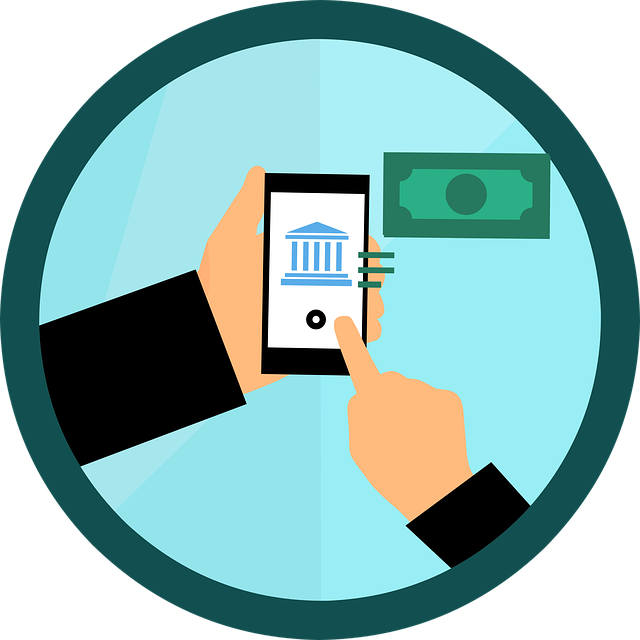
What Are Estimated Quarterly Tax Payments?
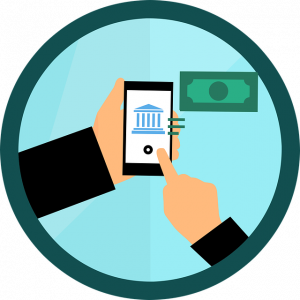 As a business owner or freelancer, you may be required to make estimated quarterly tax payments. According to the U.S. Internal Revenue Service (IRS), most people who are expected to owe at least $1,000 in taxes are typically required to make them. You’ll still have to file your taxes by the same due date as everyone else (usually around April 15), but you’ll have to make four payments to the IRS beforehand. What are estimated quarterly tax payments?
As a business owner or freelancer, you may be required to make estimated quarterly tax payments. According to the U.S. Internal Revenue Service (IRS), most people who are expected to owe at least $1,000 in taxes are typically required to make them. You’ll still have to file your taxes by the same due date as everyone else (usually around April 15), but you’ll have to make four payments to the IRS beforehand. What are estimated quarterly tax payments?
The Basics of Estimated Quarterly Tax Payments
Estimated quarterly tax payments are exactly what they sound like: payments to the IRS for taxes that you expect to owe. They are made on a quarterly basis. Taxpayers who are required to make estimated quarterly tax payments must submit them to the IRS once every four months. Estimated quarterly tax payments include income taxes, self-employment taxes and other forms of “owed” taxes.
How to Calculate Estimated Quarterly Tax Payments
One of the challenges business owners and freelancers make when preparing to submit estimate quarterly tax payments is calculating them. After all, taxes are based heavily on income. The more money you make, the more taxes you’ll owe. Business owners and freelancers, though, may not know how much money they’ll make in a given year — at least not until the end of the year when they can review their revenue and expenses.
The IRS still requires business owners and freelancers to make estimated quarterly tax payments. According to the IRS, these payments can be calculated using the previous year’s tax return. In other words, you can check to see how much money you made last year. If you expect your business to grow slightly, you may want to increase this number a little. If you expect your business to contract slightly, you may want to decrease this number a little. Regardless, you can refer to your tax return from the previous year to calculate this year’s estimated quarterly tax payments.
What Happens If You Don’t Pay
Failure to make estimated quarterly tax payments may result in a penalty The IRS typically charges taxpayers a penalty for missing estimated quarterly tax payments, paying them late or paying too little. Therefore, you should get into the habit of paying the necessary amount on time. The penalty is based on the owed amount. The more you owe, the more expensive the penalty will be.
Have anything else that you’d like to add? Let us know in the comments section below!

The Pros and Cons of Bootstrapping: What You Should Know
 You can’t start a business without securing financing. According to Shopify, most small businesses require about $40,000 for their first year of operations alone. Some small businesses, of course, spend even more money. While there are different ways to finance a new business, bootstrapping is one of the most popular — particularly for small businesses. It involves the use of your own money and financial resources to finance your new business. Here are the pros and cons of using bootstrapping as a financing method for your new business.
You can’t start a business without securing financing. According to Shopify, most small businesses require about $40,000 for their first year of operations alone. Some small businesses, of course, spend even more money. While there are different ways to finance a new business, bootstrapping is one of the most popular — particularly for small businesses. It involves the use of your own money and financial resources to finance your new business. Here are the pros and cons of using bootstrapping as a financing method for your new business.
Pro: Retain Full Ownership
Bootstrapping allows you to retain full ownership of your business. You won’t have to forfeit or sell any equity. You’ll retain complete ownership of your business with bootstrapping. This alone is reason enough for many entrepreneurs to consider bootstrapping as a financing method.
Pro: Easier Approval Process
You may have an easier time getting approved for loans if you use bootstrapping. Bootstrapping is all about using your own money and financial resources to finance your business. Rather than trying to take out loans in your business’s name, you can take out loans in your own name. As long as you have good credit, lenders should approve your application for a loan. Applying for a loan under your business’s name, conversely, may result in rejection. Since your business is new, it probably had little or no credit, so lenders may reject your application.
Con: Limited Financing
While bootstrapping allows you to retain full ownership of your business and has an easier approval process than external financing methods, it may not prove sufficient for your business’s financing needs. You can use your personal savings, credit card and personal loans. But that still may not be enough to satisfy your business’s financing needs.
Con: No Expertise
You won’t be able to take advantage of the expertise of investors with bootstrapping. Rather, you’ll essentially be on your own. Using external financing methods, on the other hand, will allow you to partner with investors who want your business to succeed.
Con: Risk of Personal Asset Loss
You may lose some of your personal assets if you use bootstrapping to finance your business. If you use a personal loan, for instance, the lender may claim ownership of your personal assets in the event of nonpayment. If you default on the personal loan, the lender may then go after your personal assets. Business loans are different in the sense that they separate personal and business assets — unless you make a personal guarantee.
What are your thoughts on bootstrapping? Let us know in the comments section below!

What Is a Venture Capital Fund and How Does It Work?
 For those who run a startup, collaborating with a venture capital fund may be a wise decision. This move can offer the necessary funds for the growth of your business, without adding any additional debt. While most business owners are aware of the mechanics of business loans, many are unfamiliar with the concept of venture capital funds. What exactly is a venture capital fund and how does it operate? Read on to learn everything you need to know about venture capital funds.
For those who run a startup, collaborating with a venture capital fund may be a wise decision. This move can offer the necessary funds for the growth of your business, without adding any additional debt. While most business owners are aware of the mechanics of business loans, many are unfamiliar with the concept of venture capital funds. What exactly is a venture capital fund and how does it operate? Read on to learn everything you need to know about venture capital funds.
What Is a Venture Capital Fund?
A venture capital fund is an investment vehicle that uses money from many different investors to purchase an equity stake in early-stage businesses. They are typically managed by investment professionals known as venture capitalists. Venture capitalists seek money from other investors. All of the investors pool their money together, which the venture capitalists use to purchase partial ownership in early-stage businesses.
How a Venture Capital Fund Works
There are different parties involved in a typical venture capital fund. As previously mentioned, there are venture capitalists who operate the funds, and there are investors who “buy into” the funds. There are also early-stage businesses that generate capital from the venture capital fund.
Early-stage businesses may struggle to get approved for a loan. They lack the credit and experience of their established counterparts. Therefore, many lenders turn them down. Even if your early-stage business has been turned down for a loan, though, you may be able to secure financing through a venture capital fund.
A venture capital fund may purchase equity in your early-stage business. If the venture capitalist believes your early-stage business will grow and become profitable, he or she may want to invest in it. The venture capitalist will use his or her fund’s money to purchase an equity stake in your business.
Venture capital funds are used for financing, specifically equity financing. There’s debt financing, and there’ equity financing. A business loan is a type of debt financing, whereas a venture capital fund is a type of equity financing.
In Conclusion
Venture capital funds may sound confusing, but they are relatively simple investment vehicles. They focus on buying equity in early-stage businesses. If your business is still new — and you’re struggling to get approved for a loan — you may want to consider financing through a venture capital fund.
Have anything else that you’d like to add? Let us know in the comments section below!
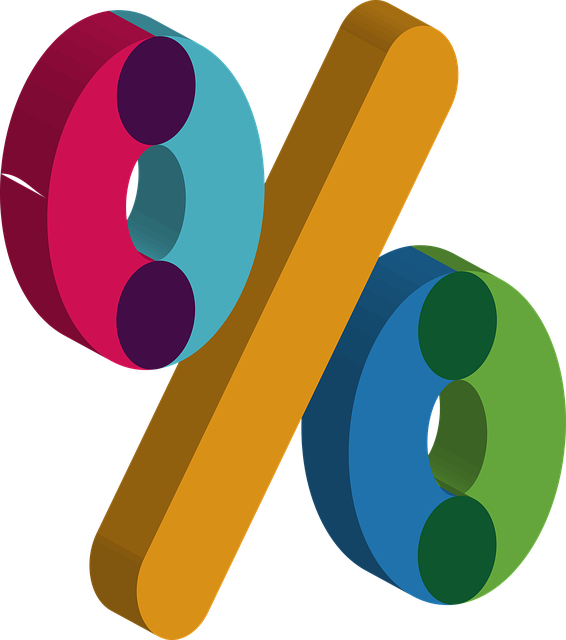
The Role of Financial Ratios in Analyzing Business Performance
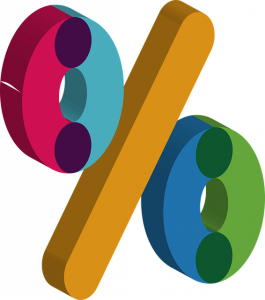 Do you use financial ratios as part of your business’s accounting strategy? They can help you evaluate your business’s overall financial health. Among other things, financial ratios provide insight into liquidity, profitability, risk and more. Unfortunately, many business owners neglect to use them. They either aren’t familiar with financial ratios, or they believe financial ratios are a waste of time. Here are some of the most common financial ratios used in the world of accounting.
Do you use financial ratios as part of your business’s accounting strategy? They can help you evaluate your business’s overall financial health. Among other things, financial ratios provide insight into liquidity, profitability, risk and more. Unfortunately, many business owners neglect to use them. They either aren’t familiar with financial ratios, or they believe financial ratios are a waste of time. Here are some of the most common financial ratios used in the world of accounting.
Liquidity Ratios
Liquidity ratios are exactly what they sound like: ratios that reveal the liquidity or lack thereof of a business. They are used to determine whether a business can meet its financial obligations. All businesses have financial obligations. They have debt and bills that must be paid. With liquidity ratios, business owners can determine their ability to pay and satisfy these financial obligations.
Profitability Ratios
Profitability ratios reveal a business’s ability to generate profits. There are several different types of profitability ratios, such as gross profit margin ratio, net profit margin ratio and return on equity (ROE) ratio. While there are nuances between them, they all provide insight into the profitability of a business. Profitability ratios are arguably some of the most importable financial ratios, as they allow business owners to make strategic decisions regarding their revenue-generating operations.
Efficiency Ratios
We can’t talk about financial ratios without mentioning efficiency ratios. Efficiency ratios reveal how efficient a business is at converting its assets and resources into revenue. Businesses, of course, must spend money to make money. They’ll typically use a combination of cash and resources to perform their money-making operations. Common resources include labor and materials. Businesses that are highly efficient at converting their assets and resources into revenue will experience greater success than their counterparts. Business owners can measure efficiency using efficiency ratios.
Solvency Ratios
There are also solvency ratios used by businesses. Solvency ratios reveal a business’s long-term financial stability. Like liquidity ratios, they provide insight into a business’s ability to meet its financial obligations. The difference is that liquidity ratios focus on short-term financial obligations, whereas solvency ratios focus on long-term financial obligations. Long-term financial obligations include loans. Business loans may have a term of one to 5 years, making them a common form of long-term debt. By calculating their solvency ratios, business owners can determine their ability to satisfy long-term financial obligations such as this.
Have anything else that you’d like to add? Let us know in the comments section below!
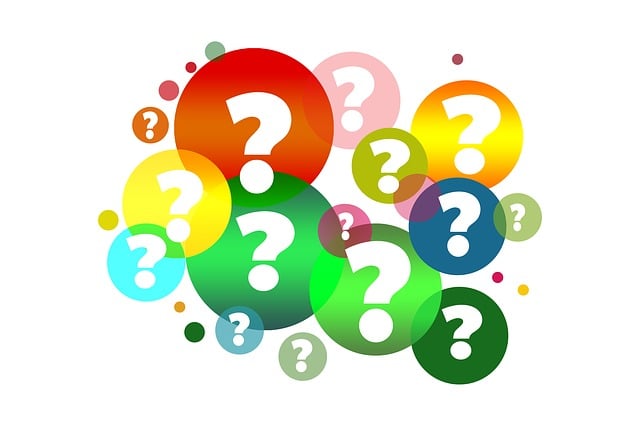
What Is the Merchant Service Center in QuickBooks?
 If you have a Quickbooks Payments account, you may want to take advantage of the Merchant Service Center. QuickBooks Payments, of course, allows businesses to accept online payments from their customers and clients. The Merchant Service Center is the platform or “hub” where you can manage these payments. To learn more about the Merchant Service Center in QuickBooks and how it works, keep reading.
If you have a Quickbooks Payments account, you may want to take advantage of the Merchant Service Center. QuickBooks Payments, of course, allows businesses to accept online payments from their customers and clients. The Merchant Service Center is the platform or “hub” where you can manage these payments. To learn more about the Merchant Service Center in QuickBooks and how it works, keep reading.
Credit Card Payments
You can process credit card payments with the Merchant Service Center. Start by logging in to the Merchant Service Center. Under “Processing Tools,” you should see an option for “Charge a Card.” Clicking this link will reveal several fields with information about the credit card payment. Go ahead and complete all of the required fields. You can also add comments for reference purposes. When finished, the Merchant Service Center will reveal a confirmation page, at which point you can choose to print or email the confirmation page.
eCheck Payments
In addition to credit card payments, you can process eCheck payments with the Merchant Service Center. Log back in to the Merchant Service Center and go to “Processing Tools.” Rather than “Charge a Card,” click “Accept an eCheck.” You’ll need to complete several fields with information about the eCheck. When finished, click “Submit.”
Tips on Using the Merchant Service Center
The Merchant Service Center makes it easy to accept payments from customers or clients. As long as you have a QuickBooks Payments account, you can use it to process credit card and/or eCheck payments. There are a few things you should know, however. For starters, transactions aren’t automatically synced. When you process a payment in the Merchant Service Center, you’ll also need to record it in your QuickBooks account.
You can also set up recurring payments. Recurring payments involve regular payments that occur automatically, such as subscriptions. If your business accepts recurring payments for its products or services, you may want to use the Merchant Service Center to process them. The Merchant Service Center offers an easy and convenient way to process these regular and automatic payments.
You can download statements in the Merchant Service Center. This is done by clicking the “Activity & Reports” drop-down menu and selecting “All Statements.” You should see a “View or Download” button.” Clicking these buttons will allow you to view or download statements, respectively.
Have anything else that you’d like to add? Let us know in the comments section below!

The Basics of Inventory Management: Controlling Costs and Optimizing Efficiency
 Inventory management plays a key role in the success of many businesses. Businesses with a strong inventory management strategy typically experience greater success than those with a poor or nonexistent inventory management strategy. If you’re unfamiliar with the term, though, you may struggle to implement a strong inventory management strategy. This post offers a general overview of inventory management and what it entitles.
Inventory management plays a key role in the success of many businesses. Businesses with a strong inventory management strategy typically experience greater success than those with a poor or nonexistent inventory management strategy. If you’re unfamiliar with the term, though, you may struggle to implement a strong inventory management strategy. This post offers a general overview of inventory management and what it entitles.
What Is Inventory Management?
Inventory management is the process of managing and controlling the flow of goods. It takes into account the procurement, storage, tracking and fulfillment of inventory items. The goal of inventory management is to meet customer demand while simultaneously minimizing expenses and maximizing operational efficiency.
The Benefits of Inventory Management
You can expect several benefits from inventory management, one of which is higher sales revenue. There’s a correlation between sales and inventory. If you regularly keep all of your business’s products in stock, you’ll generate more sales. If some or all of your business’s products are constantly out of stock, in comparison, you’ll generate fewer sales. Inventory management will allow you to keep products in stock so that you generate more sales.
Increased customer loyalty is a benefit of inventory management. When customers are able to purchase the products for which they are searching, they will stay with your business. If they can’t purchase the products, in comparison, they may leave. Inventory management will encourage them to stay by ensuring that your business’s products are in stock and available for customers to purchase.
Cost-cutting is a benefit of inventory management. Purchasing inventory from vendors or suppliers is a cost. Storing and managing those products is also an expense. With inventory management, businesses can save money by maintaining optimal inventory levels.
Inventory Management Techniques
What are some of the different techniques available for inventory management exactly? Some businesses use the Just-in-Time (JIT) technique. The JIT technique focuses on receiving products as needed while also minimizing holding costs and eliminating waste associated. To use the JIT technique, you’ll need to coordinate your business’s operations with suppliers and vendors.
Another inventory management technique is Economic Order Quantity (EOQ). This alternative technique involves calculating the optimal order quantity that minimizes both ordering and holding costs. Many businesses prefer EOQ because it allows them to achieve a balance between inventory holding costs and the cost of placing orders with vendors or suppliers.
Have anything else that you’d like to add? Let us know in the comments section below!
