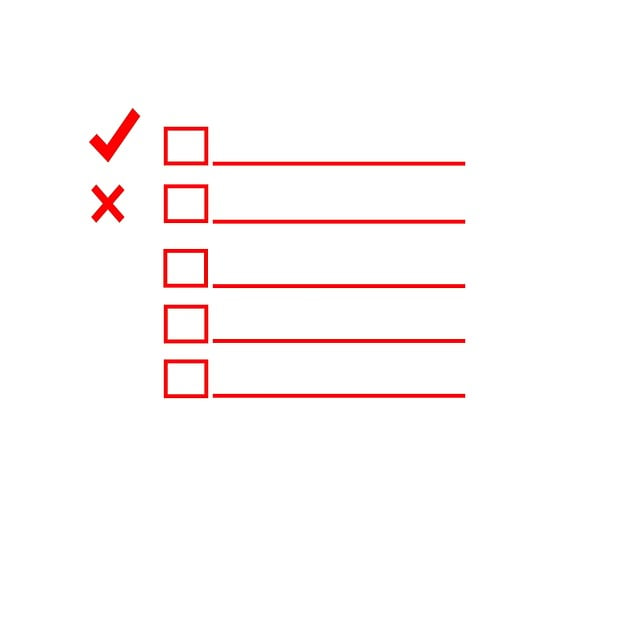
How to Track a Bill of Materials in QuickBooks
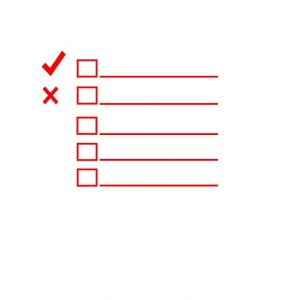 If your business builds and manufactures products, you’ll probably want to track the cost of the components. Overspending on components may result in a low or even negative return on investment. You may spend more on the components than the sale price of the finished product, resulting in a negative return on investment. Fortunately, you can track a bill of materials in QuickBooks. As long as you use QuickBooks Desktop Premier, Enterprise or Accountant, you’ll have the option of tracking a bill of materials.
If your business builds and manufactures products, you’ll probably want to track the cost of the components. Overspending on components may result in a low or even negative return on investment. You may spend more on the components than the sale price of the finished product, resulting in a negative return on investment. Fortunately, you can track a bill of materials in QuickBooks. As long as you use QuickBooks Desktop Premier, Enterprise or Accountant, you’ll have the option of tracking a bill of materials.
Step #1) Create an Inventory Assembly
To track a bill of materials in QuickBooks, you’ll need to create an inventory assembly. An inventory assembly is essentially a group of items that are sold together as a bundle. Each item is a component, and the bundle is the finished product. You can create an inventory assembly by navigating to the “Lists” menu and selecting “Item List.” From the “Item” drop-down menu, select “New,” followed by ‘Inventory Assembly.”
Step #2) Add Cost and Price
You’ll have to enter some information about the product when creating an inventory assembly. QuickBooks will prompt you to enter the cost of the product. You can either enter the total cost of the product, or you can enter a custom cost that includes other related expenses like labor. You’ll also need to add the price of the product. Select “COGS Account” and choose “Cost of Goods Sold.” QuickBooks will then use this account to automatically track the cost of the product.
Step #3) Add Items
Now it’s time to add items to the inventory assembly. As previously mentioned, items are components. You’ll need to add all of the necessary items to the inventory assembly so that you can track the bill of materials. You should see a “Bill of Materials” section. Under this section, select all of the items that your business uses to build and manufacture the product.
Step #4) Complete Inventory Information Section
The final step to tracking a bill of material is to complete the inventory information. The inventory information section features several options. You’ll need to choose an asset account so that QuickBooks can track the cost of the finished product. You’ll also need to select a build point minimum, maximum number of products to build, number of products currently on hand, and the total value of the finished products.
Have anything else that you’d like to add? Let us know in the comments section below!
