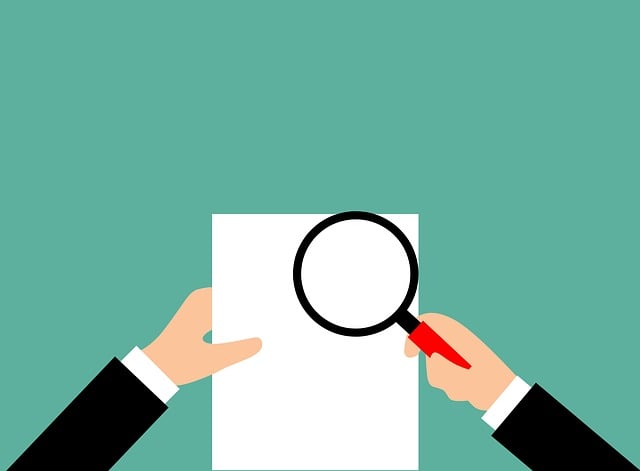
How to Fix the ‘Insufficient Data for an Image’ Error in QuickBooks
 Have you come across the “Insufficient data for an image” error when using QuickBooks? QuickBooks simplifies the process of accounting. Rather than hiring a professional accountant, you can track and record your business’s own finances using this popular accounting software. But QuickBooks isn’t immune to errors. Like all types of software, it can experience errors, one of which is the “Insufficient data for an image” error.
Have you come across the “Insufficient data for an image” error when using QuickBooks? QuickBooks simplifies the process of accounting. Rather than hiring a professional accountant, you can track and record your business’s own finances using this popular accounting software. But QuickBooks isn’t immune to errors. Like all types of software, it can experience errors, one of which is the “Insufficient data for an image” error.
Overview of This Error
The “Insufficient data for an image” indicates a problem with an image. Forms in QuickBooks support images. When emailing, printing or saving a form, you may encounter this error.
Portable Document Format (PDF) files are used for forms. PDFs, of course, can feature embedded images. Whether you’re emailing, printing or saving a form, you may encounter the “Insufficient data for an image” error. Fortunately, you can fix this error; you just need to change the image format using your preferred editor.
Change the Image Format
To change the image format, start by accessing “Lists” and selecting “Templates.” Next, double-click the template that’s triggering the “Insufficient data for an image” error. You can then choose “Layout Designer” to modify it.
After selecting “Layout Designer,” you should be able to modify the form. Go ahead and remove the image from the form. QuickBooks will prompt you to confirm, at which point you’ll need to select “OK.” The image should now be removed from the form.
You aren’t out of the woods just yet. The form no longer has an image. Therefore, you should change the format of the image and then add it back to the form. Open the image in a separate editor, such as Microsoft Paint, and change the format. If it’s currently saved as a GIF, for instance, change the format to JPG or vice versa.
Once you’ve changed the format of the image, you can add it back to the form. Go back into the layout designer and add the image to the form. When finished, try to email or print the form. Assuming the error has been resolved, QuickBooks will successfully email or print the form.
In Conclusion
Discovering an error when attempting to email, print or save a form in QuickBooks is frustrating. The “Insufficient data for an image” indicates a problem with an image in a form. You can typically resolve it, however, by changing the image format and then resaving the form.
Did this tutorial work for you? Let us know in the comments section below!
