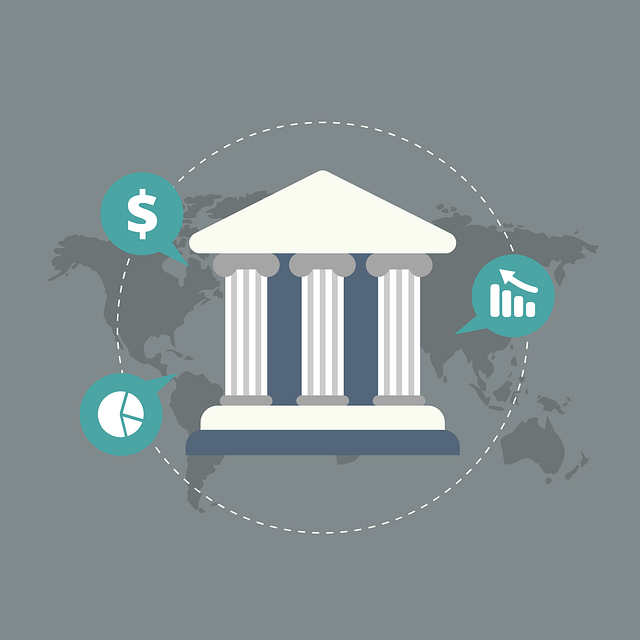
How to Download Bank Feed Transactions in QuickBooks
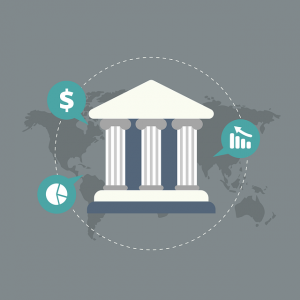 QuickBooks Desktop supports bank feeds. Using this feature, you can connect your business’s credit card and bank accounts to your QuickBooks Desktop account. When you make a financial transaction, it will then appear automatically in your QuickBooks Desktop account. To take advantage of this feature, however, you must download your bank feed transactions in QuickBooks Desktop
QuickBooks Desktop supports bank feeds. Using this feature, you can connect your business’s credit card and bank accounts to your QuickBooks Desktop account. When you make a financial transaction, it will then appear automatically in your QuickBooks Desktop account. To take advantage of this feature, however, you must download your bank feed transactions in QuickBooks Desktop
Download With Direct Connect
You can download your bank feed transactions using Direct Connect. Start by clicking the “Banking” menu in QuickBooks Desktop. Under “Bank Feeds,” choose “Bank Feeds Center.” You can then choose the credit card or bank account that you want to connect to your QuickBooks Desktop account.
Selecting “Download Transactions” will initiate the download process. QuickBooks Desktop will automatically download transactions from the connected credit card or bank account. You won’t have to manually enter the transactions. Rather, QuickBooks Desktop will take this burden off your shoulders by downloading them automatically.
Download With Web Connect
In addition to Direct Connect, you can download your bank feed transactions using Web Connect. Start by clicking the “Banking” menu and choosing “Bank Feeds,” followed by “Banking Center.” You can then select your bank and choose “Download Transactions.”
Web Connect works by allowing you to log in to your account online. Upon clicking the “Download Transactions” link, you’ll be redirected to the login page for your credit card or banking account. You can then log in to your account, at which point QuickBooks Desktop will begin to download transactions from your account.
Reviewing Transactions
You may want to review transactions after downloading them. To review transactions, go back to the “Banking” menu and select “Bank Feeds,” followed by “Bank Feeds Center.”
In the Bank Feeds Center, you should see several categories. Each category features a transaction type. You can go through these categories to review your transactions.
In Conclusion
You don’t have to manually enter your business’s financial transactions in QuickBooks Desktop. An easier solution is to download them. There are two primary ways that you can download transactions from a credit card or bank account: Direct Connect or Web Connect. Direct Connect will automatically download the transactions once you’ve connected the account. Web Connect, in comparison, requires you to log in to your account online. Regardless, you can use either of these methods to download bank feed transactions in QuickBooks Desktop.
Have anything else that you’d like to add? Let us know in the comments section below!
