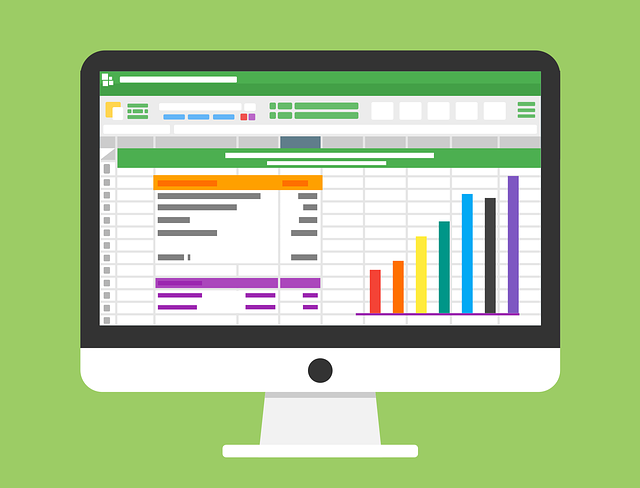
How to Track Loans in QuickBooks
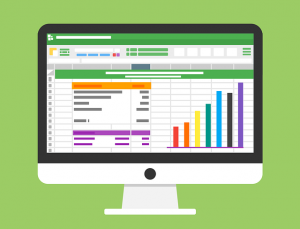 If your business is financed with a loan, you’ll need to track it. Thousands of businesses use loans to finance their operations. Whether you obtain a loan from a bank or private lender, though, you’ll have to repay it. QuickBooks, however, makes it easy to track loans. Assuming you use QuickBooks Desktop, you can track one or more loans by following these steps.
If your business is financed with a loan, you’ll need to track it. Thousands of businesses use loans to finance their operations. Whether you obtain a loan from a bank or private lender, though, you’ll have to repay it. QuickBooks, however, makes it easy to track loans. Assuming you use QuickBooks Desktop, you can track one or more loans by following these steps.
Create a Liability Account
Like other forms of debt, loans are liabilities. Therefore, you’ll need to create a liability account to track a loan. This is done by clicking the “Lists” menu in QuickBooks and selecting “Chart of Accounts.” On the following screen, right-click a blank area of the screen and choose “New.” Now you can choose from one of several types of liability accounts.
Create a Vendor
You’ll need to create a vendor to track the loan as well. The vendor is the bank or lender from which you obtained the loan. To create a vendor in QuickBooks, click the “Vendors” menu and select “Vendor Center.” Upon choosing “New Vendor,” you’ll have to enter some information about the bank or lender, such as its name. You can also enter additional information like the vendor’s phone number and email address.
Create an Expense Account
An expense account is necessary when tracking a loan in QuickBooks. You can use the expense account to record interest payments and other fees. To create an expense account in QuickBooks, click the “Lists” menu and select “Chart of Account.” After right-clicking a blank area of the screen, choose “New.” You can then choose “Expense,” followed by “Continue.”
All loans in QuickBooks require a liability account, a vendor and an expense account. Liability accounts represent the actual loans. Vendors represent the banks and lenders that offer loans to businesses. Expense accounts, conversely, are used to record interest payments and other fees.
Recording Loans: What You Should Know
Assuming you have a standard cash loan, you can record it by navigating to the “Banking” menu and selecting “Make Deposits.” You’ll need to record a deposit to your business’s bank account. For the “From account” field, choose the liability account. The liability account, of course, is the bank or lender. You can then enter the amount of the loan in the “Amount” field. The loan will now be recorded in QuickBooks.
Did this tutorial work for you? Let us know in the comments section below!
