
Quickbooks Online and Web Browser Cookies: What You Should Know
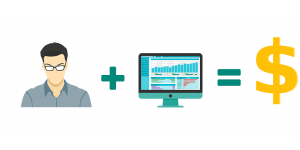 Quickbooks Online has become one of the most popular accounting solutions. It’s a cloud-based software service that you can use to manage your business’s finances. As a cloud-based software service, though, Quickbooks Online uses web browser cookies. It will store certain types of data in these temporary files. To learn more about Quickbooks Online and how it uses web browser cookies, keep reading.
Quickbooks Online has become one of the most popular accounting solutions. It’s a cloud-based software service that you can use to manage your business’s finances. As a cloud-based software service, though, Quickbooks Online uses web browser cookies. It will store certain types of data in these temporary files. To learn more about Quickbooks Online and how it uses web browser cookies, keep reading.
What Are Web Browser Cookies?
Also known simply as cookies, web browser cookies are files that are designed to store data for a specific website or web page. They are typically created automatically. When you visit a website, the site may create one or more cookies while simultaneously sending those files to your web browser. Your web browser will then store the cookie or cookies.
Why Quickbooks Online Uses Web Browser Cookies
According to Intuit, web browser cookies allow Quickbooks Online to run faster. Quickbooks Online is a cloud-based software service. In other words, it’s accessed over the internet. And just like other websites, Quickbooks Online creates web browser cookies. It will store data about your account in these files, allowing for improved usability.
Problems can occur with web browser cookies, however. Normally, you’ll only have to sign in to your Quickbooks Online account a single time. Cookie-related problems, though, may require you to sign in multiple times. After entering your username and password, Quickbooks Online may ask you to sign in again. Alternatively, you may struggle to access specific features in Quickbooks Online if there are problems with your web browser cookies.
How to Fix Cookie-Related Problems
Fortunately, you can easily fix cookie-related problems. Whether you’re forced to sign in to your Quickbooks Online multiple times, or if you’re unable to access specific features, you can delete your web browser cookies to fix problems such as these.
When you delete your web browser cookies, you’ll lose certain types of data related to your Quickbooks Online account. Don’t worry, though. You won’t lose any important data. The data will typically consist of personalization settings as well as your login credentials. You can delete these cookies from your web browser’s settings menu. Different web browsers have different settings menu. Nonetheless, they all allow you to delete cookies. After deleting your web browser cookies, restart your web browser and log back in to Quickbooks Online.
Have anything else that you’d like to add? Let us know in the comments section below!
