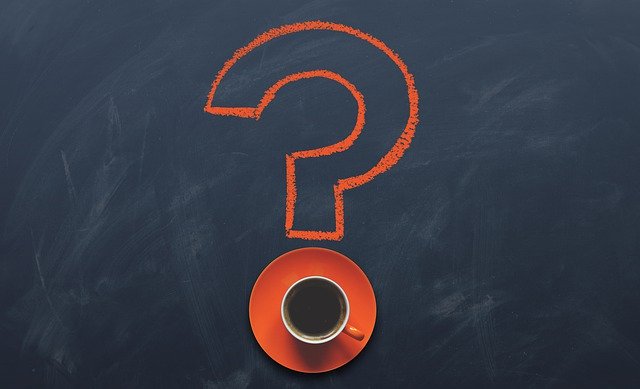
What Is a Vendor Credit in Quickbooks?
 When using Quickbooks to keep track of your business’s finances, you may come across the option to create a vendor credit. It’s a native feature in Quickbooks Online. If you use the cloud-based version of Intuit’s popular accounting software, you can create vendor credits. What is a vendor credit in Quickbooks exactly, and how do they work?
When using Quickbooks to keep track of your business’s finances, you may come across the option to create a vendor credit. It’s a native feature in Quickbooks Online. If you use the cloud-based version of Intuit’s popular accounting software, you can create vendor credits. What is a vendor credit in Quickbooks exactly, and how do they work?
Overview of Vendor Credits
A vendor credit is exactly what it sounds like: It’s a monetary credit that’s applied to a vendor. Vendor credits are used in instances when a vendor refunds your business for a purchased product or service. Regardless of the industry or market in which your business operates, you’ll probably need to purchase products and services from various vendors. Maybe a vendor overcharges you, or perhaps a vendor wants to give you a discount for a recent purchase. Regardless, if a vendor refunds your business — either partially or wholly — you should create a vendor credit.
How Vendor Credits Work
As previously mentioned, vendor credits are used to record refunds issued by a vendor to your business. Vendors may refund your business for any number of reasons. If you purchase a product or service from a vendor and that vendor later issues your business refunds, you’ll need to record it. Of course, that’s why Quickbooks offers vendor credits. You can create a vendor credit to record a refund issued to your business from a vendor.
Tips for Creating a Vendor Credit
You can create a vendor credit in Quickbooks by selecting “+New” from the home screen, followed by “Vendor credit.” From there, click the “Vendor” menu and choose the vendor for whom you are creating the credit. Quickbooks will display a drop-down menu consisting of all your business’s vendors. You can scroll through this list to find and select the appropriate vendor. After choosing the vendor, enter either the category details or item details for the credit. When finished, click “Save and close.”
Now that you’ve recorded the vendor credit, you’ll need to deposit the money given to your business from the vendor. This is done by selecting “+ New” from the Quickbooks home screen, followed by “Bank Deposit.” Next, choose the bank account in which the vendor deposited the refund. After completing the required fields, select “Save and close.”
To recap, a vendor credit is a record that’s used when a vendor refunds your business. You can create them in Quickbooks Online. With a vendor credit, the refund will be properly tracked and accounted for.
Have anything else that you’d like to add? Let us know in the comments section below!
