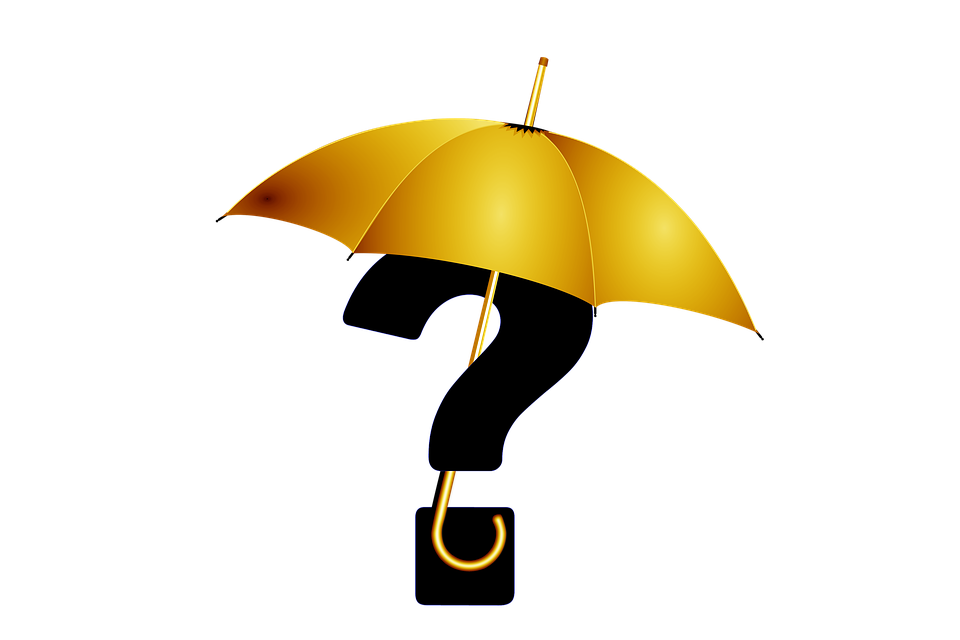
What Is an Inactive Customer in Quickbooks?
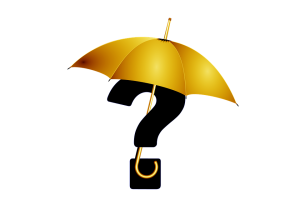 When using Quickbooks, you’ll have the ability to create profiles for each of your business’s customers. You can then quickly add these profiles to invoices, allowing for a streamlined accounting strategy. Quickbooks, however, allows you to make customers inactive as well. What is an inactive customer in Quickbooks exactly?
When using Quickbooks, you’ll have the ability to create profiles for each of your business’s customers. You can then quickly add these profiles to invoices, allowing for a streamlined accounting strategy. Quickbooks, however, allows you to make customers inactive as well. What is an inactive customer in Quickbooks exactly?
Overview of Inactive Customers
Inactive customers are profiles that your business no longer needs, so they are hidden in your account. All customers in Quickbooks consist of data about a specific customer who has purchased from your business in the past. By default, customers in Quickbooks are active. You can make them inactive, however, to create a cleaner Quickbooks account that improves your accounting strategy.
Both active and inactive customers consist of data-filled profiles about your business’s customers. The difference is that active customers are displayed in your Quickbooks account, whereas inactive customers are hidden. If you make a customer inactive, you won’t be able to find his or her profile in places like menus and lists. The customer’s profile will still be stored in your Quickbook account; it will just be hidden.
How to Make a Customer Inactive
You can make a customer inactive by selecting the “Sales” menu, followed by the “Customers” tab. From the available list, find the name of the customer whom you wish to make inactive and select his or her name. You can then click the “Edit” button for additional options, including the ability to make the customer inactive. After choosing this option and confirming with “Yes,” the customer will become inactive.
Of course, making a customer inactive isn’t the same as deleting a customer. Inactive customers are still stored in your Quickbooks, so you can make them active them without entering their information under a new profile. If an old customer returns to your business, for example, you may want to make him or her active again. Fortunately, Quickbooks allows you to revert customers from inactive to active.
To make an inactive customer active again, select the “Sales” menu and the “Customers” tab like in the previous process. You can then choose the “Customers” tab to see a list of all your customers. To view inactive customers in this list, however, you’ll need to click the “Settings” button and select the option for showing inactive customers. After locating the inactive customer, click the “Make Active” option in the “Action” menu next to his or her name.
Have anything else that you’d like to add? Let us know in the comments section below!
