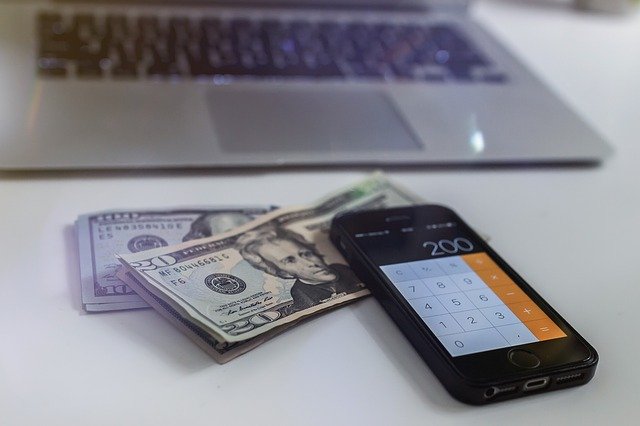
How to Specify Payment Terms for Invoices in Quickbooks
 Quickbooks allows you to specify payment terms invoices. If you are sending an invoice to a customer, for example, you can specify the date by which he or she must pay it. When the customer receives the invoice, he or she will see the due date. As a result, the customer is less likely to overlook or miss paying the invoice on time. How do you specify payment terms for invoices exactly?
Quickbooks allows you to specify payment terms invoices. If you are sending an invoice to a customer, for example, you can specify the date by which he or she must pay it. When the customer receives the invoice, he or she will see the due date. As a result, the customer is less likely to overlook or miss paying the invoice on time. How do you specify payment terms for invoices exactly?
Steps to Setting Up Payment Terms
To set up payment terms for invoices, log in to Quickbooks and click the “Lists” menu at the top of the home screen, followed by “Customer & Vendor Profile Lists” and then “Terms List.” Next, click the “New” button under the drop-down menu for “Terms.”
From here, you’ll have one of two options: Standard or Date Driven. Standard allows you to specify the number of days the customer has to pay the invoice from its listed date. If you choose standard with 10 days, for instance, the customer will have to pay the invoice within 10 days of the invoice due date.
Date driven, on the other hand, automatically calculates the invoice’s due date according to date-based criteria. With date driven, you can specify the day of the month by which the invoice is due. If you choose date driven with the 20th day of the month, the customer will have to pay the invoice by the 20th day of the month.
Applying a Discount to Payment Terms
You can use discounts to encourage customers to pay their invoices on time. How do discounts work exactly? When setting up payment terms, you’ll have the option of applying a discount to invoices if certain payment conditions are met. When a customer meets the requirements, he or she will receive an automatic discount that reduces the amount owed by the invoice.
As you set up payment terms, you can enter a discount percentage for a specific due date. The discount due date doesn’t have to be the actual due date of the invoice. Rather, it can be an earlier date. If an invoice is due within 10 days, for instance, you can specify a discount due date of five days. If the customer pays the invoice within five days, he or she will receive a discount as specified in the payment terms.
Did this tutorial work for you? Let us know in the comments section below!
