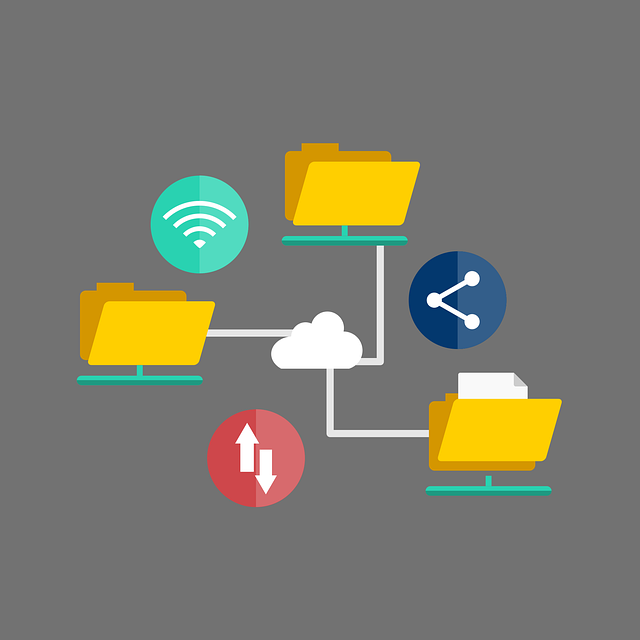
How to Import Bank Transactions in Quickbooks
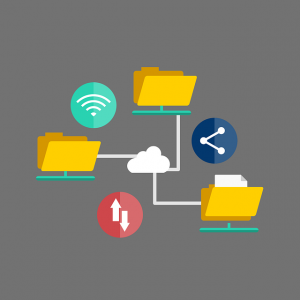 Are you trying to import bank transactions into Quickbooks? Banks typically offer statements containing all of the respective account’s transactions that occurred during a given period. Rather than adding transactions one by one to Quickbooks, you can import all of them at once. There are a few things you need to know, however, when importing bank transactions into Quickbooks.
Are you trying to import bank transactions into Quickbooks? Banks typically offer statements containing all of the respective account’s transactions that occurred during a given period. Rather than adding transactions one by one to Quickbooks, you can import all of them at once. There are a few things you need to know, however, when importing bank transactions into Quickbooks.
Check Your Bank’s Supported File Formats
Before attempting to import bank transactions into Quickbooks, you’ll need to check to see what file formats your bank supports. For transaction imports, Quickbooks uses the QBO file format. Therefore, you can’t import bank transactions if your bank uses a different file format for statements, such as PDF or CSV. Your bank must support or otherwise offer statements in QBO format in order for you to import the transactions into Quickbooks.
QBO is Quickbooks’s file format for bank transactions. It’s designed specifically for importing bank transactions. While not all banks support it, many of them do. If your bank supports the QBO file format, you can easily import your bank transactions into Quickbooks. If it doesn’t, you’ll have to add the transactions manually.
Steps to Importing Bank Transactions
Assuming you have a QBO file containing your bank transactions, you can import it into Quickbooks in just a few simple steps. After logging in to Quickbooks, choose “File,” followed by “Utilities.” Next, click the “Import” option and select “Web Connect Files.” You will then be able to select the QBO file that you wish to import. Navigate to the QBO file on your computer — or any connected storage device — and click the “Open” button to begin the import process.
Quickbooks will then prompt you to choose from an existing bank account or to create a new bank account. If you’ve already added the bank account to Quickbooks, choose it from the list of available accounts. If it’s a new bank account, you’ll need to add it. When finished, click “Continue,” at which point Quickbooks will import the QBO file’s transactions. Once you see a message indicating that the import was successful, click the “OK” button to complete the process. That’s all it takes to import bank transactions into Quickbooks. Of course, you can avoid the hassle of importing transactions by setting up your bank accounts immediately after you create them.
Did this tutorial work for you? Let us know in the comments section below!
