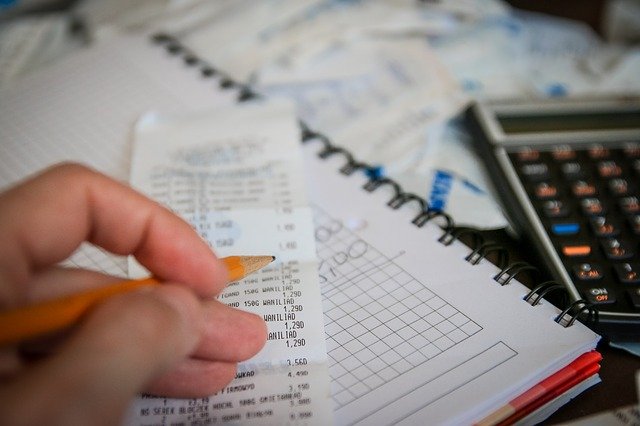
How to Run a Vendor Expense Report in Quickbooks

When preparing your taxes for the previous year, you’ll need to break down your business’s expenses. Regardless of what type of business you manage, you’ll probably need to purchase products or services from vendors. The good news is that you can write off these purchases as business-related expenses on your taxes. First, however, you’ll need to run a vendor expense report to determine exactly how much you spent with each vendor.
Steps to Running a Vendor Expense Report in Quickbooks Desktop
If you use Quickbooks for your business’s accounting needs, you can run a vendor expense report in just a few easy steps. Start by logging in Quickbooks Desktop — not the cloud-based version of Intuit’s accounting software — and then click the “Reports” button at the top of the screen. From here, choose “Vendors & Payables,” followed by “Unpaid Bills Detail.”
At this point, you should see a list of all your business’s unpaid bills. Of course, this isn’t particularly helpful if you’re trying to determine how much money you spent for each of your business’s vendors. Therefore, you’ll need to select the “Customize Report” button on the unpaid bills screen, followed by choosing the “filters” tab. You can then set the filter parameters to “Paid Status.” When finished, select click the button labeled “Closed,” followed by “OK.”
With the filter parameters set to “Paid Status,” you should see a list of all the bills your business paid. If you have dozens or hundreds of paid bills listed, you may want to set a transaction date range to narrow down the results.
What About Quickbooks Online?
Quickbooks Online uses a different framework than Quickbooks Desktop. As the name suggests, it’s the cloud-based version of Intuit’s accounting software.
To run a vendor expense report in Quickbooks Online, you’ll need to choose the “Expenses by Supplier Summary Report” option. Keep in mind, this only shows how much money you or your business spent with its vendors.
As a business owner, you’ll inevitably spend money with your vendors to perform your business’s operations. Products and services are essential to all businesses, but it’s important that you track them for tax purposes. By tracking your vendor payments, you can lower your tax burden come April. Thankfully, Quickbooks makes it easy to view vendor expenses. Whether you use Quickbooks Desktop or Quickbooks Online, you can run a report that shows all your business’s vendor payments.
Did this tutorial work for you? Let us know in the comments section below!
