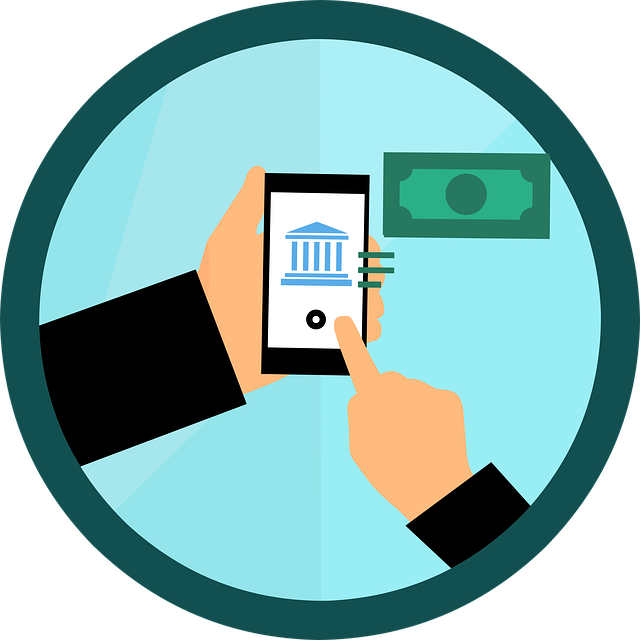
How to Edit Recurring Payments in Quickbooks
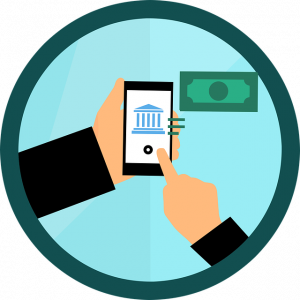
Does your business bill its customers on a yearly or monthly basis? If so, you can set up recurring payments in Quickbooks. With recurring payments, customers will automatically be charged on their billing date.
You can easily set up recurring payments in Quickbooks by accessing Customers > Credit Card Processing Activities > Set Up Recurring Payments > Set Up Recurring Payments. But What if you need to edit one or more recurring payments? Even if you’ve already set up a recurring payment in Quickbooks, you can still change it. Quickbooks makes it easy to edit recurring payments. Here’s how you do it.
Steps to Edit a Recurring Payment
To edit a recurring payment in Quickbooks, you’ll need to first pull up the customer’s information. From the home screen, choose “Customers,” at which point you can locate the customer’s name. After pulling up the customer’s information, identify the section with the information that you want to change. You can then click the “Edit” button in this section to change the appropriate field or fields.
In Quickbooks, you can change information such as the customer’s name, phone number, the billing start date, the billing frequency, billing day of the month, billing end date, credit card number, credit card expiration date and more. Regardless, to change any of this information, you’ll need to locate the area in which it’s contained, followed by clicking the “Edit” button.
It’s important to note that Quickbooks only allows users to change yearly and monthly billing frequencies for recurring payments. You can choose an alternative billing, such as billing customers on a specific day of the month, but you can’t change the frequency if it’s not currently yearly or monthly.
In Conclusion
Setting up recurring payments is convenient for both businesses and their customers. With recurring payments, you won’t have to worry about manually collecting payments from customers. At the same time, customers won’t have to worry about paying their bill on or by the due date. Recurring payments automatically charge customers, making it a mutually beneficial way to sell products and services.
And if you use Quickbooks, you can easily set up, as well as edit, recurring payments for your business’s customers. Intuit’s popular accounting software fully supports recurring payments. If you need to set up or edit a recurring payment, refer back to this post for assistance.
Did this tutorial work for you? Let us know in the comments section below!
