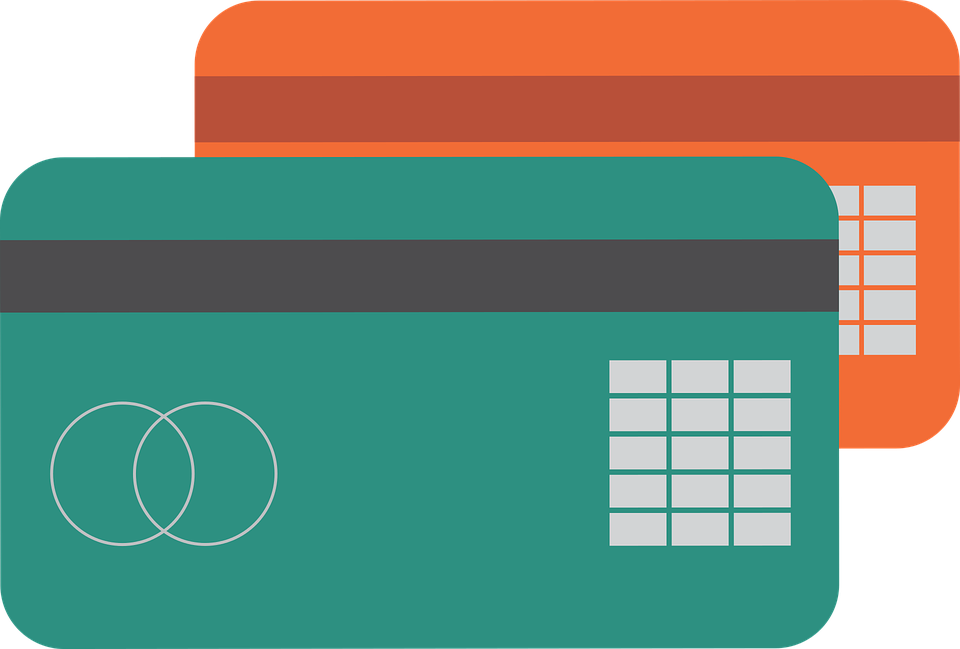
The 2 Ways to Record CC Payments in Quickbooks
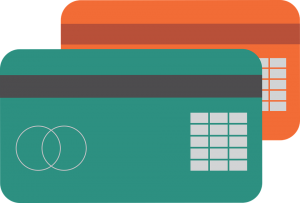
Do you use credit cards to purchase business-related products or services? Well, you aren’t alone. Millions of businesses owners across the country prefer using credit cards over other forms of payment because of their unparalleled level of convenience. Whether you’re purchasing a product or a service for your business, though, you’ll need to record the credit card transaction in Quickbooks.
#1) Recording Credit Card Payments With a Check
Quickbooks Online supports several different ways to record credit card transactions, one of which is to write a check. Form the home screen, click the “+ New” button on the main menu, followed by “Check” under the “Vendors” column. You can now select the bank associated with the credit card in the “Bank Account” field. Next, enter the check number, or if you paid using EFT, enter “EFT” in this field. When finished, add the amount of the payment, followed by “credit card” in the “Account” field. To complete the process, choose “Save and Close.”
#2) Recording Credit Card Payments With a Transfer
Another way to record credit card payments in Quickbooks is to create a transfer. From the home screen, click the “+ New” button once against, but this time click the “Transfer Funds From” drop-down menu, and select the bank account associated with the credit card. Next, click the “Transfer Funds To” drop-down menu and select the account to which the credit card payment was made. You can then enter the total amount of the credit card transaction in the “Transfer Amount” field. To complete the process, click “Save.”
What About Making Credit Card Payments?
While the above steps will allow you to record credit card payments in Quickbooks, you might be wondering how to make credit card payments in the first place.
To make a credit card payment after reconciling your credit card account, head back over to the home screen and choose Settings > Tools > Reconcile, after which you can select the credit card from which you’d like to make the payment. Next, complete the fields in the “Reconcile window,” and assuming the difference is zero, choose “Finished.” You can then select your desired method of payment.
If you’re going to use a credit card to purchase products or services related to your business’s operations, you’ll need to record transactions in Quickbooks. Failure to do so will result in your financial records being inaccurate, which could lead to a world of heartache when trying to optimize your business’s performance and revenue.
Did this tutorial work for you? Let us know in the comments section below!
