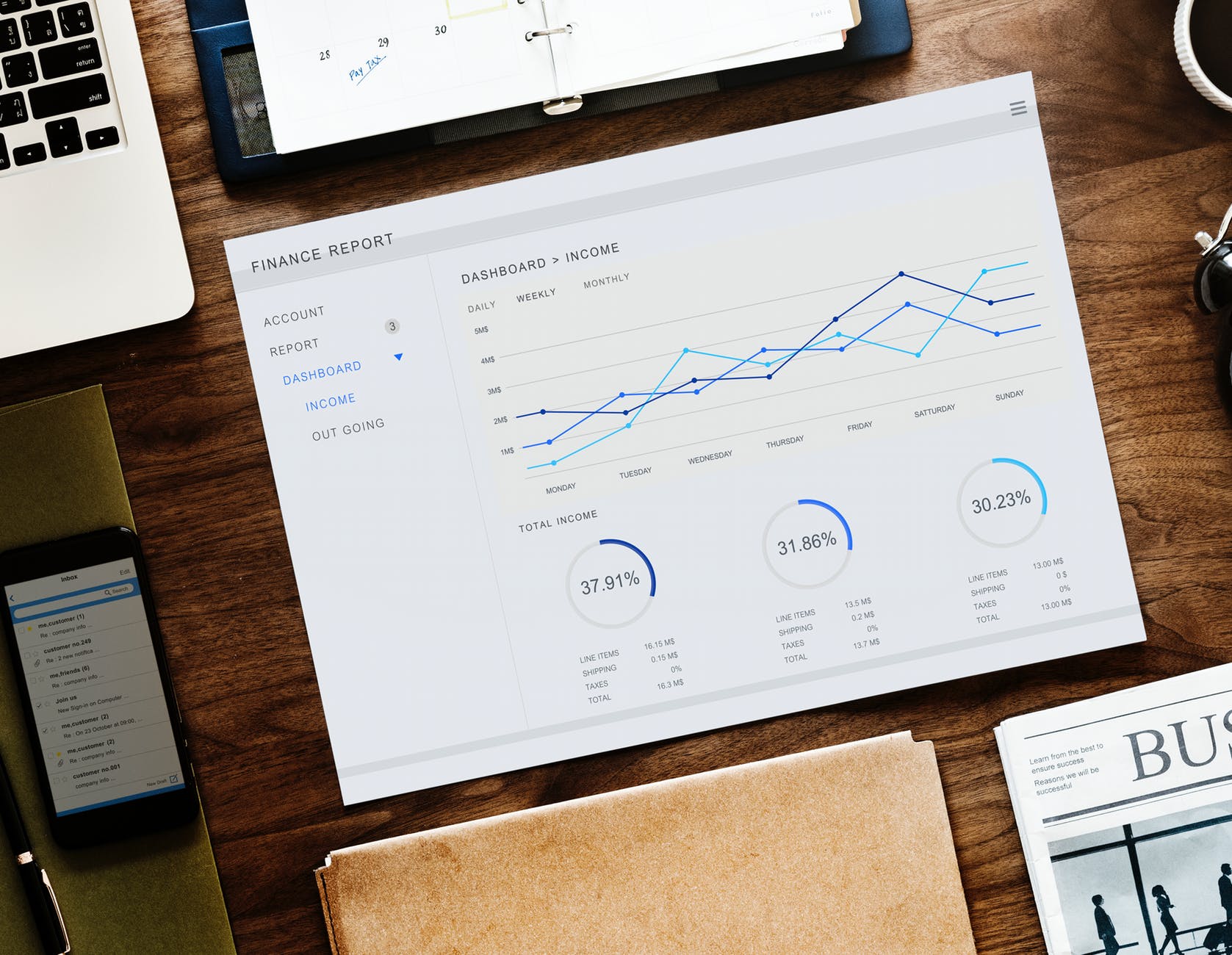
How to Adjust the Quantity of an Inventory Item in Quickbooks

If you operate a business that sells a physical product, you may need to adjust the quantity of your products in your Quickbooks account. Keeping track of inventory quantity is important because it’s a measurement of your business’s assets. The more inventory your business owns, the greater the value of its assets. As your gain or lose inventory, though, you must record these changes in your Quickbooks account to ensure it’s accurate.
Steps to Adjusting Inventory Quantity
To adjust the quantity of an inventory item in Quickbooks, click “Inventory,” followed by “Adjust Quantity/Value on Hand.” Next, click the menu for “Adjustment Type” and select “Quantity.” You can then enter the date on which are you making the adjustment.
Now you’ll need to find the specific inventory item that you want to adjust. You should see an “Item” column displayed on your screen. From here, click “Find & Select Items” to choose the inventory items. Depending on how many inventory items you have, scrolling through each one could prove tedious. An easier way to find a specific inventory item is to simply enter the name of the item in the search field. After locating the item, place a check mark next to it, indicating that you want to adjust its quantity. When finished, click the box titled “Add Selected Items.”
Assuming you’ve followed the aforementioned steps, you should now be able to enter the adjustment for the selected inventory item. Under the column titled “Qty Difference,” enter the quantity difference between the inventory item’s actual quantity — the number of units your business currently has — and the inventory item’s recorded quantity — the number currently represented in Quickbooks. If your business currently owns 10 units but only five units are represented in Quickbooks, enter +5. If your business currently owns five units but 10 are represented in Quickbooks, enter -5.
You’ll also have the option to enter additional notes in the “Memo” field. While you can make adjustments to the quantity of an inventory item without using the “Memo” field, doing so can help you remember essential information about the change.
When you are finished making the adjustment, you can save the changes to complete the process. Just remember to go back and repeat these steps anytime the quantity of an inventory item changes. You can even change the quantity of multiple inventory items at once by selecting all the inventory items.
Did this tutorial work for you? Let us know in the comments section below!
