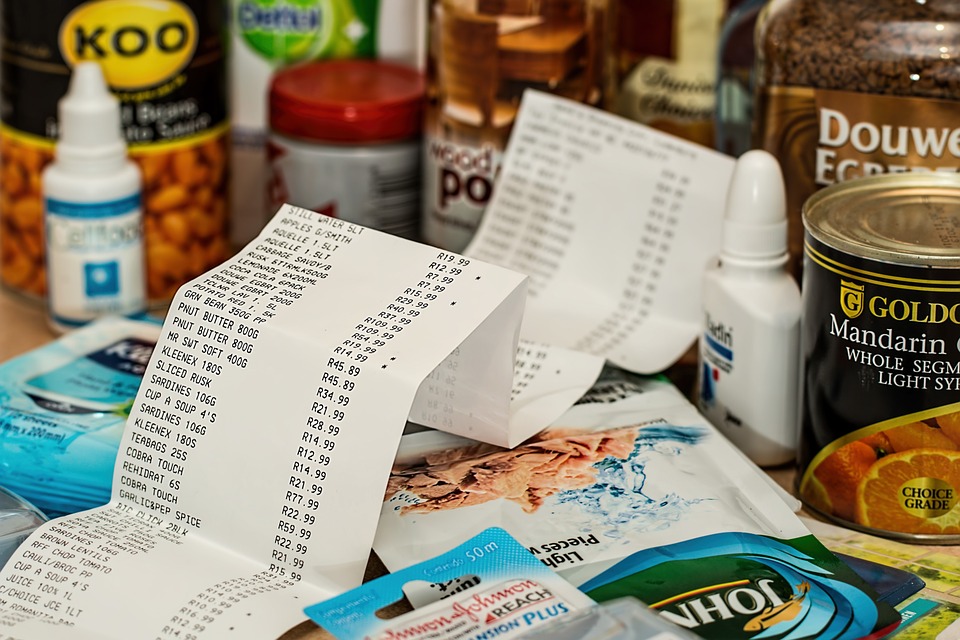
Sales Invoice or Receipt: Which Is Best for Quickbooks?
 If you’re a business owner who uses Quickbooks, you might be wondering whether you should create a sales invoice or receipt. If your business sells a product or service — like virtually all businesses do — you’ll need to provide customers with either a sales receipt or invoice. Both are used as confirmations or verification of a purchase. And while they are similar in this regard, they each have their own unique purpose. As a business owner, you should familiarize yourself with the nuances between sales invoices and receipts so that you can create the right one in Quickbooks.
If you’re a business owner who uses Quickbooks, you might be wondering whether you should create a sales invoice or receipt. If your business sells a product or service — like virtually all businesses do — you’ll need to provide customers with either a sales receipt or invoice. Both are used as confirmations or verification of a purchase. And while they are similar in this regard, they each have their own unique purpose. As a business owner, you should familiarize yourself with the nuances between sales invoices and receipts so that you can create the right one in Quickbooks.
Consider the Customer’s Payment
To determine whether you need to create a sales invoice or receipt in Quickbooks, you’ll need to consider the customer’s payment. If the customer paid in full at the time of purchase, you’ll need to create and send him or her a sales invoice. A sales invoice differs from a receipt in the sense that it requires the customer to pay at a later date, whereas a receipt shows that the customer has already paid. You should only create a receipt for a customer if the customer has paid for his or her purchase in full. For all pending payments in which a customer can pay after he or she purchased a product or service, you should user an invoice instead.
How to Create a Sales Invoice in Quickbooks
To create a sales invoice in Quickbooks, log in to your account and click the (+) sign at the top of the page, followed by “Invoice.” You can then enter the relevant information associated with the customer’s purchase. From here, click the (+) sign and choose ” Receive Payment” to close the invoice and finish the process. Keep in mind that if you deposit a customer’s payment using the “Bank Deposit” screen, his or her payment won’t be associated with the invoice, thereby leaving the invoice marked as “unpaid.”
How to Create a Sales Receipt in Quickbooks
If a customer paid in full at the time of purchase, you should create a sales receipt in Quickbooks. This is done by logging in to Quickbooks and clicking the (+) sign at the top of the page. Next, choose “Sales Receipt,” after which you can enter all the relevant information associated with the customer’s purchase. According to Intuit, business owners should enter the payment information for a sales receipt at the time when they enter the sale.
Did this tutorial work for you? Let us know in the comments section below!
