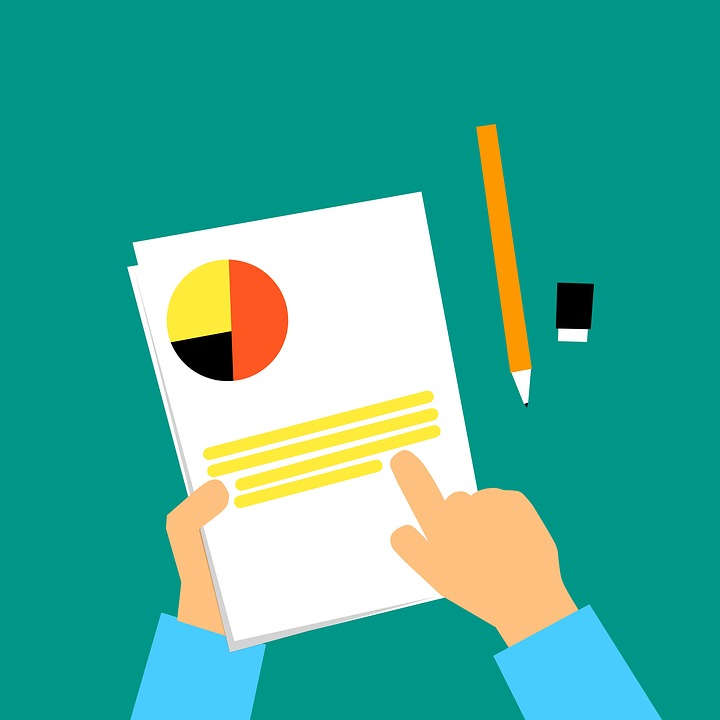
Help! I’ve Encountered The Wrong Balance in My Reconciliation Window
 When you attempt to run a reconciliation report in Quickbooks, do you see the incorrect balance being displayed in the reconciliation window? Conventional wisdom should tell you that you can’t run an effective reconciliation report if the beginning balance is incorrect. This may occur from one of several different reasons. If you entered the wrong balance when creating the account, for example, it will display this balance in the reconciliation window. Alternatively, this problem may occur if you voided, deleted or changed the reconciled transaction. The good news is that you can fix an incorrect balance in the reconciliation window by following just a few simple steps.
When you attempt to run a reconciliation report in Quickbooks, do you see the incorrect balance being displayed in the reconciliation window? Conventional wisdom should tell you that you can’t run an effective reconciliation report if the beginning balance is incorrect. This may occur from one of several different reasons. If you entered the wrong balance when creating the account, for example, it will display this balance in the reconciliation window. Alternatively, this problem may occur if you voided, deleted or changed the reconciled transaction. The good news is that you can fix an incorrect balance in the reconciliation window by following just a few simple steps.
If your reconciliation window shoes a $0 balance, you’ll need to recreate the opening balance. To do this, log in to your Quickbooks account and create a journal entry by accessing Company > Make General Journal Entries. From here, change the date so that it reflects the actual statement date of your account’s beginning balance. For the first field, choose the appropriate account from the drop-down menu. Next, enter the right opening balance in the “Debit” field. For the second field, choose “Opening Balance Equity.” When you are finished, click “Save” to save your changes and complete the process.
You’ll now need to run a mini reconciliation to fix the beginning balance. This is done by accessing Banking > Reconcile. From here, choose the account from the drop-down menu and enter the statement date so that it reflects the journal entry. When finished, click “Continue.” Next, choose the journal entry for the “Deposits and Credits” field,” after which you can click “Reconcile Now” to begin the mini reconciliation. After it finishes, you should see the problematic transaction or transactions that’s causing the wrong beginning balance.
If your reconciliation windows has a positive balance that’s incorrect, you’ll need to run a reconciliation report. This is done by logging in to your Quickbooks account and choosing Reports > Banking > Reconciliation Discrepancy. From here, choose the account from the drop-down menu, after which you should see a list of all transactions that have been modified since the last report that you’ve run. You can then use this list to ensure that it matches your financial records. If you discover a discrepancy, make a note of the problematic transaction so that you can go back and fix it.
Did this tutorial work for you? Let us know in the comments section below!
