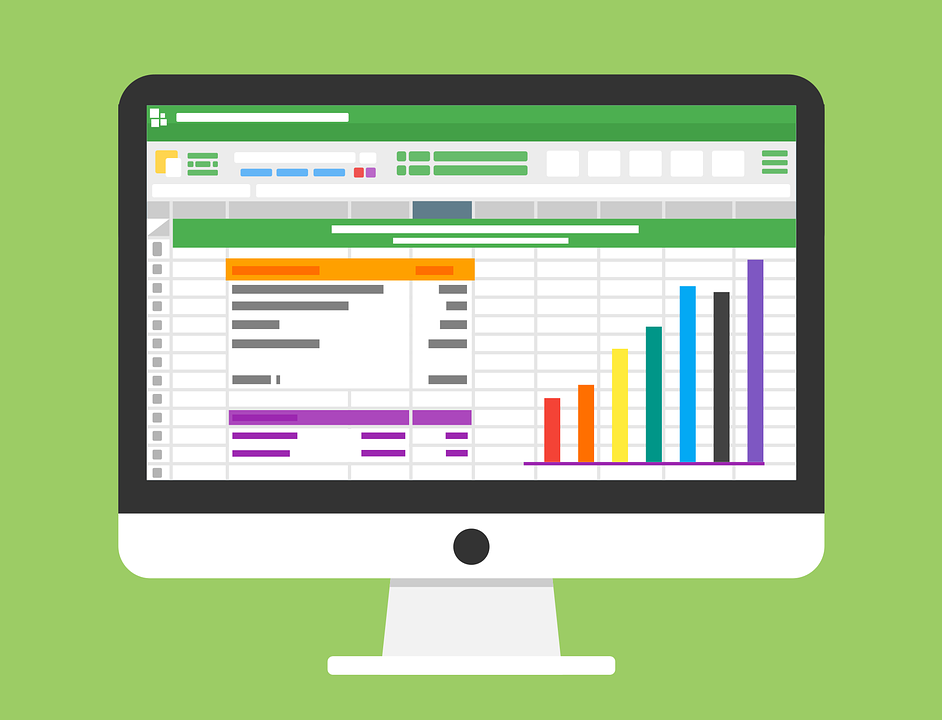
How to Change Account Type in Quickbooks
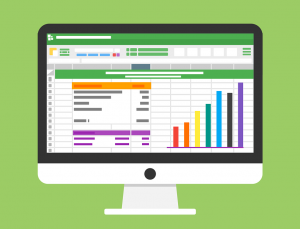 Are you trying to change the type of account for a group in your Chart of Accounts? Assuming you use the Quickbooks accounting software, your parent accounts and their respective sub-accounts must have the same account type. You cannot have a parent account of one type with a sub-account of a different types. However, you can still change the type of account for the entire group — both the parent account and its sub-accounts — by following a few simple steps.
Are you trying to change the type of account for a group in your Chart of Accounts? Assuming you use the Quickbooks accounting software, your parent accounts and their respective sub-accounts must have the same account type. You cannot have a parent account of one type with a sub-account of a different types. However, you can still change the type of account for the entire group — both the parent account and its sub-accounts — by following a few simple steps.
To change the type of account for a group in your Chart of Accounts, log in to your Quickbooks account and click the gear icon at the top of the page, followed by “Chart of Accounts.” Next, select the sub-account associated with the group that you want to change the account type, after which you should click “Edit” to change its properties. You should now see an “Account” screen, where you can click the “Is sub-account” field to uncheck the box. Next, click the “Category Type” menu to change the account type. From here, you can select the account detail, after which you’ll see a warning message indicating that it will affect your reports. After confirming the process, click “Save” to save the changes and complete the process. You will then need to repeat these steps for all sub-accounts and the parent account associated with the group that you want to change.
Of course, you can create new sub-accounts under this new account type by following a similar process. Click the gear icon, followed by “Chart of Accounts.” Next, click the sub-account, followed by “Edit.” When you see the “Account screen,” click the “Is sub-account” box to create a checkmark in it. For the drop-down menu titled “Parent account,” click to select the parent account. When finished, click “Save” to save your changes and complete the process.
Ideally, you should use the right account type when initially setting up accounts in Quickbooks. As most business owners and accountants know, though, this isn’t always possible. Circumstances may arise that result in the wrong account type being used. The good news is that you can easily change the account type in Quickbooks. As revealed here, it’s a quick and easy process that requires just a simple steps. Just remember to use the same account type for both the parent account as well as all sub-accounts tied to it.
Did this tutorial work for you? Let us know in the comments section below!
