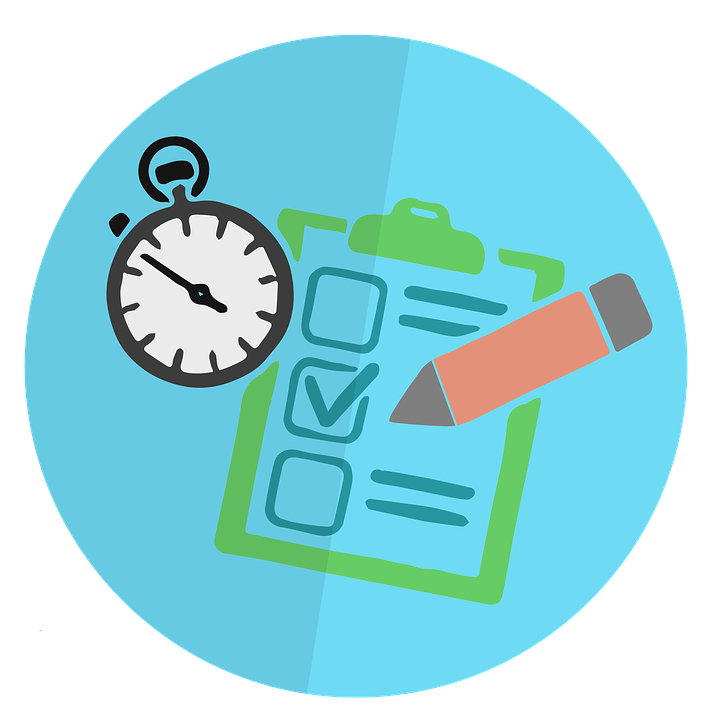
How to Record Opening Balance in Quickbooks
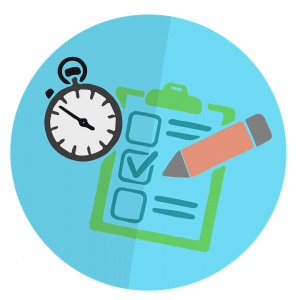 In accounting, an opening balance is the amount of money in an account, either when it was initially created or at the beginning of the fiscal year. Regardless of the type of account, it’s important to record the correct opening balance; otherwise, your entire books will be thrown off. Thankfully, Quickbooks simplifies the process of recording opening balances, which we’re going to explore in this blog post.
In accounting, an opening balance is the amount of money in an account, either when it was initially created or at the beginning of the fiscal year. Regardless of the type of account, it’s important to record the correct opening balance; otherwise, your entire books will be thrown off. Thankfully, Quickbooks simplifies the process of recording opening balances, which we’re going to explore in this blog post.
Before we begin, it’s important to note that you should not enter an opening balances on accounts that did not have a balance before the date specified on your “Quickbooks start date.” If the account had a balance after the date listed here, however, you should record that balance.
There are several ways to record an opening balance in Quickbooks, one of which is by clicking F1. Alternatively, you can select “Should I enter an opening balance” when setting up either an account, customer, or vendor in Quickbooks. This will bring up a new window that walks you through the process of recording an opening balance. This is arguably the easiest way to record opening balances, as you simply need to complete the fields and proceed with the steps listed on screen.
Furthermore, you can record an opening balance when using a general journal entry created from the Balance Sheet for the previous year. However, there are a few things you should know when recording opening balances from a general journal entry.
According to Intuit, business owners and accountants should consider using an Opening Balance Equity when recording opening balances from a general journal entry. The Opening Balance Equity works to offset the account; thus, ensuring the journal entries are balanced.
If you are recording balances for the start of the fiscal year, you may want to consider entering a balance for the previous year’s retained earnings instead of recording every account for income, expense and cost of goods sold (COGS).
Keep in mind that you can only record one accounts receivable or accounts payable transaction for every general journal entry. As such, you’ll have to create multiple journal entries to have the balances for your accounts. Also, be sure to specify a vendor or customer name in the “Name” field of your general journal entries to accounts payable, receivable and sales tax payable.
Did this tutorial work for you? Let us know in the comments section below!
