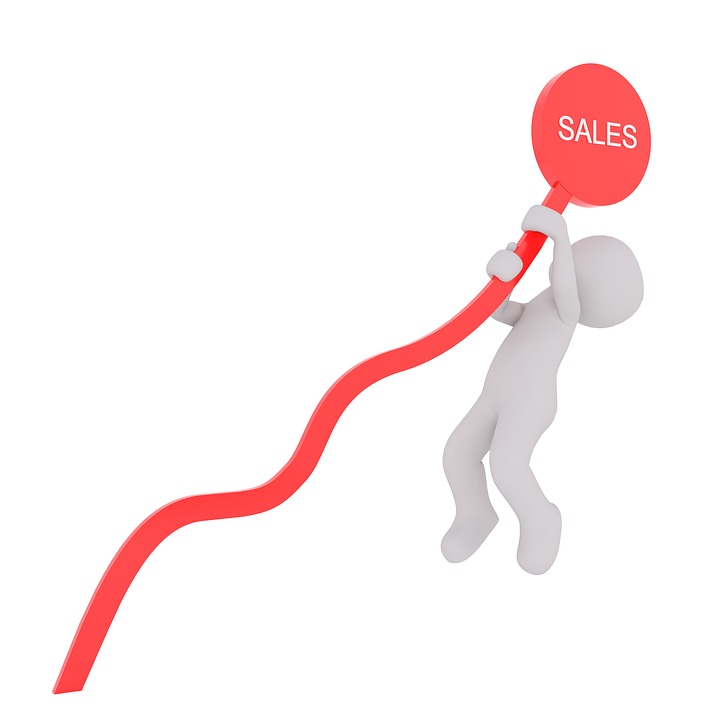
How to Handle an Overpayment in Quickbooks
 There are times when a customer or client may accidentally overpay for a business’s product or service. Of course, it’s proper etiquette to refund the customer or client for the difference of their overpayment. Furthermore, you’ll need to include this transaction in Quickbooks. So, how do you handle an overpayment such as this in Intuit’s accounting software? For a step-by-step walkthrough on how to handle overpayments in Quickbooks, keep reading.
There are times when a customer or client may accidentally overpay for a business’s product or service. Of course, it’s proper etiquette to refund the customer or client for the difference of their overpayment. Furthermore, you’ll need to include this transaction in Quickbooks. So, how do you handle an overpayment such as this in Intuit’s accounting software? For a step-by-step walkthrough on how to handle overpayments in Quickbooks, keep reading.
Assuming a customer or client has overpaid you, you’ll need to create a memo first, after which you can issue a refund check. If you haven’t done so already, go ahead and create a credit memo to use for the refund. Next, open the credit memo and click the “Refund” link at the top of the window. Go through the data here to ensure all information is correct. With that said, however, you should leave “Accounts Receivable” as the account listed in the details of the refund check. Doing so allows Quickbooks to credit and refund the correct customer. When you are finished, click “OK” to save the changes.
You aren’t out of the woods just yet. After creating the credit memo, you need to connect it to the check; otherwise, Quickbooks won’t track the transaction correctly. To connect your credit memo and the check, access Customers > Receive Payments. From here, you can choose the customer to whom you are making the refund. This should bring up the amount of the credit in the field titled “Existing Credits.” Double-check to make sure it’s correct and choose “Apply Existing Credits.”
Next, you’ll see a “Refund Chk” field, in which you should enter the check amount in the “Payment” column (if it’s not already listed). Click “OK” to proceed. Attempting to access Customers > Credit Credit Memos/Refunds should now reveal the credit memo you just created. Click “Tx History” to see the refund check in the Transaction History-Credit window. Congratulations, you’ve just handled an overpayment in Quickbooks!
Even if you follow the steps listed above, however, you should still notify the customer or client about his or her overpayment. Contact the individual to inform them of their overpayment, and also let the individual know that you are preparing to refund the difference of the overpayment.
Did this tutorial work for you? Let us know in the comments section below!
